Licensing
Unblu’s collaboration features only function once you hove uploaded your license.
General information
Unblu licenses are issued on a per-installation basis. Even if you are running Unblu in a clustered environment, you will only need a single license.
The license can be based on a combination of criteria, ranging from the number of productive nodes, registered users and the like to cluster support and the enabled features such as chat, video etc. The details of the license must be decided between you and Unblu before it’s issued.
| Changes to your installation require a fresh license. |
If no license is present, the Unblu UIs display the following banner:

The text and configuration properties of features that you haven’t licensed are visible in the Unblu configuration interfaces, and you can make changes to the properties. However, the features will only work with a valid license, even if you activate them.
Preparation
To issue your license, Unblu need your system’s UUID. There are a number of different ways to retrieve the UUID.
-
In the Global Configuration interface, open the license menu item. The UUID is displayed under the heading Server identifier:
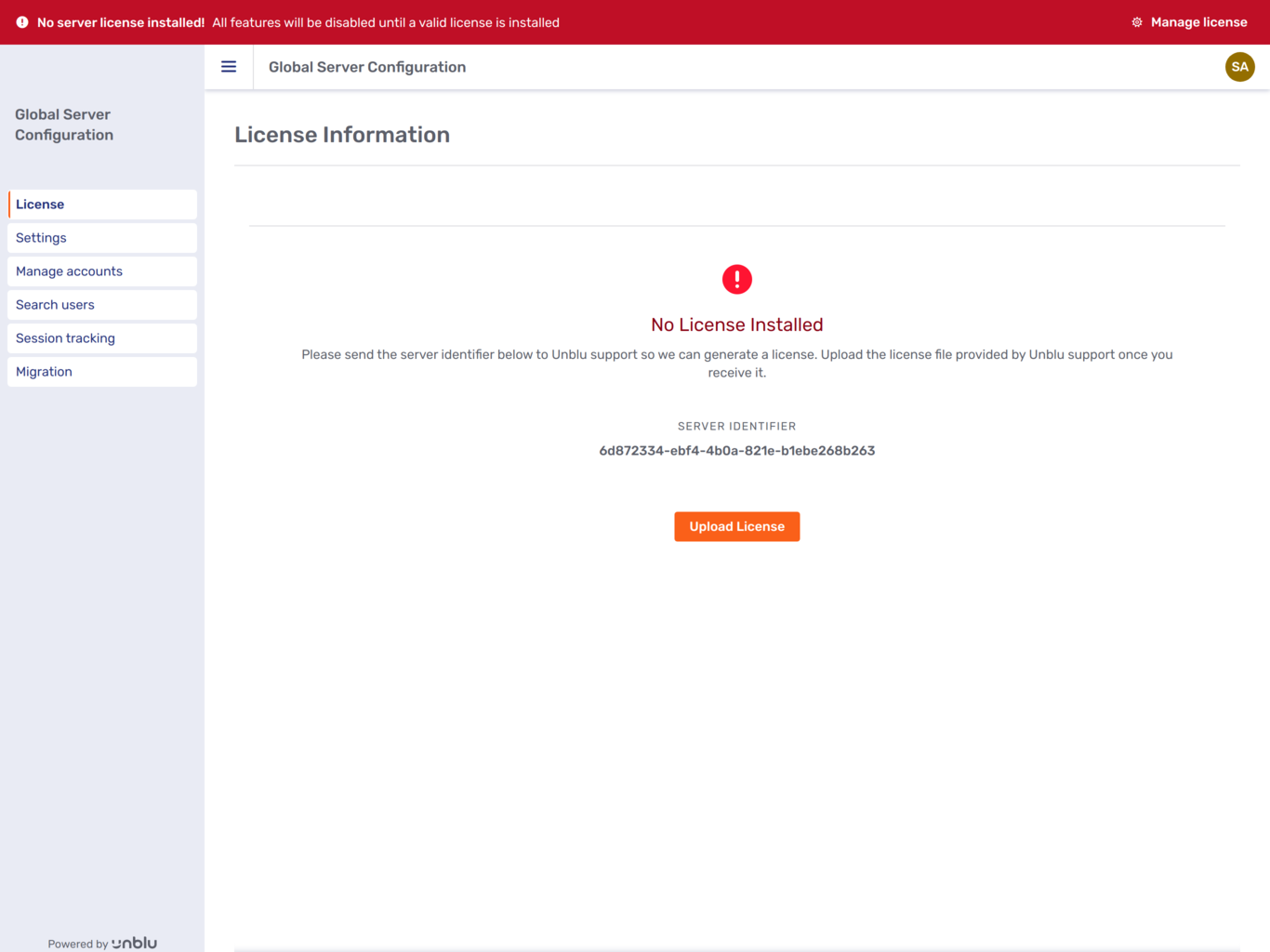 Figure 2. The license page of the Global Configuration interface for an unlicensed Unblu installation
Figure 2. The license page of the Global Configuration interface for an unlicensed Unblu installationThe Global Configuration interface is accessible without a license installed. However, you must be logged in as a superadministrator to see the license page.
-
The Unblu web API endpoint
/global/productVersionreturns the UUID in theproductGuidfield of its response body.The call must be made with basic authentication using superadministrator credentials.
-
On server startup, the UUID is included in the Unblu log file. This is the log file entry for the UUID pictured above:
2021-04-01T11:11:11.123Z [0c-bce6-0c7de8f40559] [u: s: c: p: r: e:] INFO com.unblu.core.server.storage.main.bootstrap.MainDataSetupService - Server Uuid: 6d872334-ebf4-4b0a-821e-b1ebe268b263
Loading the license
Unblu will send you a license file that you must add to the configuration of your Unblu server installation. The file will be similar to this (non-functional) example:
-----BEGIN UNBLU SERVER LICENSE-----
Version: BCPG v1.61
owJ4nJvAy8zAxSgc7mNy0tLnP+PqV0niOZnJqXnFqW6ZOal+ibmpup7peflFqSnx
OwWslXV1FaDSCmlAeS7l4MQSBb/8NgUjQwVDYysDYytTU4XQEGcFIwMjA67k/Fy9
0ryknFI9qCa9tNTEktKi1IDUouLM4qLUvBLf1OLixPTMvHTbkqLSVCw6UisKMosS
SzLz92wSS1JtgeYa6hoY6RoZhhgYxFiBcBRum4KTi1JT84IzEovw2AFV65ufBPRT
cEp2WGZxZkl+ES7lyaXFJfm5qUWg0LEOBUkpBKm5KISkFpcALcFtvmNpSma+Y15K
WGZKar5zRmIJAfcAY6AkFacroIpc8pNLd4EB6ZyfVJRfXkzYlyGpFSX4LM8rzU1K
LQotBkbRrSUY4FQUUJSfUppcklmW6pefkmpsa2gABESEr2M60MG47AdaXAa0vzQz
xVYLizSV9kyxLTIITEx0D0sLzE61LM5wSyy0ywo0CuSCKgipLEi1LU0yM9A1SzRL
xmZPYk5qdVp+UTLILAMDHE6HeNQlPzcxM49heISkJubiUQQNhtA8YIAVAa0nHGUQ
Yx2Tk/NL81rwmIzwC1Qt1ENwgNs1rkAbUlJSV2CO0YS5piQzF5igE3MLQHnOQNfQ
EJTnDI2B+Q3ITU2juDoZzVgYGLkYFFiZQGWDpBwkK9jkp6UBrXCA2Aa0146Bi1MA
VsJYRbP/j7AKLlcMPCd83yu1+LBqoPOce70rH5ZyZOp4/pvXz7t0n3f2HqtdeTZX
p9zq0r7F5/1CbN3+M8XaLYqXOv50zb7TesCiUMM9qyjlbAKz52H+av5vxhFty9wk
k+/NPpjEdHjz2S+zFhruiHzVlj6xa3WkydY3Ip8bAjLoWi8+/WaWgtWt9+tW6yhL
iXe2ZV/Y7vH35GH7/ZOSq7+omipxf/gs+X1lnVLrpvvZfJd3GUgt31rBV/v91I0o
eVuVcumwI2wfHmW8bAy7te5S1MSzS/Vjf02f5TO/9tNyB9uLJ41yXgZeYdNY3Skz
R+WZz/aCFGB+KJjL7lDZGH/jd6rcJCP1WbdWySnPOsKpo6EOAAjcEVE=
=X4qN
-----END UNBLU SERVER LICENSE-----There are three different ways to add the license to the Unblu server:
-
In the Global Configuration interface
-
As a configuration property upon launching the Unblu server
-
Via the Unblu web API
Loading the license in the Global Configuration interface
You can access the Global Configuration interface by logging in to the Agent Desk with superadministrator credentials and selecting Global settings from the menu if you don’t have a direct link to the interface.
When you open the Global Configuration interface, the license page will be displayed. In the center of the page, there is a button labeled Upload license. Click it and select the license file sent to you by Unblu.
Once you have uploaded the license file, the license page will display the details of your license, such as its expiry date and the features licensed:
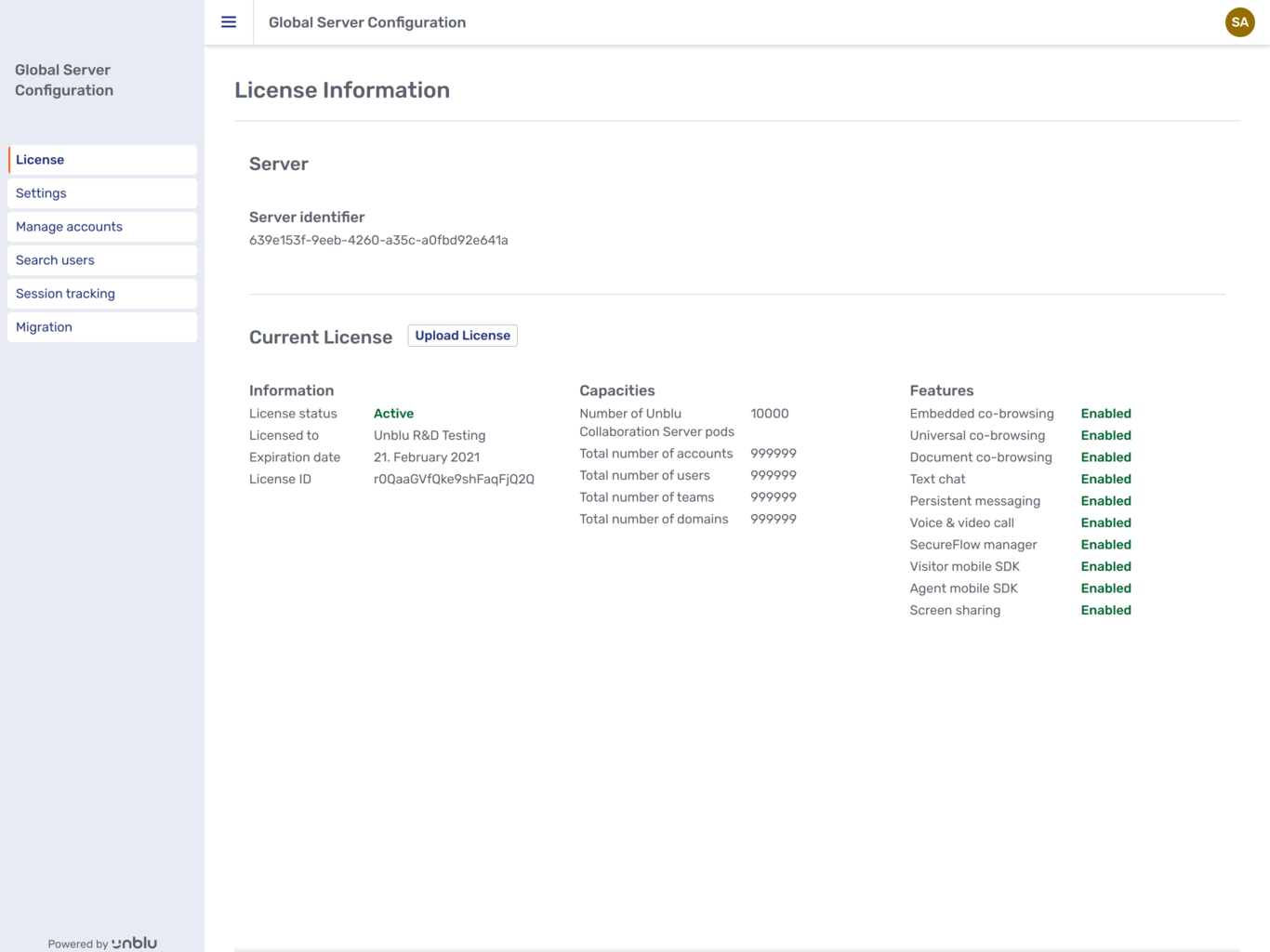
Loading the license on startup
You can include the contents of the license file you received from Unblu in the configuration properties file read when you launch Unblu. To do so, add the entire contents of the license file as the value of the configuration property com.unblu.license.licenseContent to your configuration properties file.
Since the value may not contain line breaks, you must replace the line breaks in the license file with \n. For the license file shown in the previous section, the beginning of the entry in the configuration properties file will look something like this:
com.unblu.license.licenseContent=-----BEGIN UNBLU SERVER LICENSE-----\nVersion: BCPG v1.61\n\nowJ4nJvAy8zAxSgc7mNy0tLnP+PpV0niOZnJqXnFqW6ZOal+ibmpup7peflFqSnx\nOwWslXV1FaDSCmlAeS7l4MQSBb/8MgUjQwVDYysDYytTU4XQEGcFIwMjA67k/Fy9\n0ryknFI9qC...Loading the license via the web API
You can upload your license by including the contents of the license file as the body of a call to the /global/installLicense endpoint of the Unblu web API.
The call must be made with basic authentication using superadministrator credentials or with a global service principal.
License precedence
A license uploaded in the Global Configuration interface takes precedence over one loaded from the configuration properties file when you launch Unblu.
Once you have uploaded a license file in the Global Configuration interface, the license in the configuration properties file will be ignored. From then on, if there are any changes to your license, you must use either the Global Configuration interface or the Unblu web API to upload the new license.
Removing the license via the web API
If you add a license via the UI or the web API, Unblu stores it in the database as the configuration property com.unblu.license.licenseContent.
If, at a later point, you decide to include the license in your Unblu properties file instead, you can remove the license you uploaded via the UI or the Unblu web API by calling the web API endpoint /global/removeLicense. The return value of the call to the endpoint depends on the current configuration of your Unblu deployment:
-
If there’s a license defined in both the Unblu properties file and the database, the call deletes the license in the database. The Unblu installation will use the license specified in the properties file.
-
If there’s a license defined in the Unblu properties file, and no license is defined in the database, the call returns the license defined in the properties file. It doesn’t delete anything.
-
If no license is defined in the Unblu properties file and there’s a license defined in the database, the call will nevertheless delete the license in the database. The
LicenseDataobject returned by the call will have the stateNO_LICENSE: Unblu will no longer have a valid license. -
If no license is defined in either the Unblu properties file or the database, the call won’t delete anything. It will return a
LicenseDataobject with the stateNO_LICENSE.