Scheduled conversation configuration
Scheduled conversations allow agents to create conversations in advance and prepare any collaboration layers or documents they need before other participants can access the conversation.
Enabling scheduled conversations
Scheduled conversations are a separately licensed feature of Unblu, so before you configure the feature, you must first obtain a license that covers it. Once you’ve done that, you can enable the feature for your account by setting com.unblu.messenger.scheduledConversationEnabled to true.
Configuring scheduled conversations
Some configuration properties are specific to scheduled conversations:
-
To prevent agents from scheduling conversations in the past, set com.unblu.conversation.editflyin.allowCreatingConversationsInThePast to
false. -
By default, only the assigned agent of a conversation can change its scheduled start time and topic. If you want participants with other roles to be able to do so, include the role in com.unblu.conversation.allowChangeConversationScheduledTime and com.unblu.conversation.allowChangeConversationTopic, respectively.
-
If you want a certain collaboration layer to start automatically when you open the conversation, add it to the configuration property com.unblu.conversation.collaboration.autostartLayers.
-
For information on the configuration options for inviting people to scheduled conversations, refer to the general information on Configuring invitations.
Configuring the Waiting room page
If a visitor is admitted to a scheduled conversation before an agent has started it, they land on the Waiting room page, which informs them that the agent hasn’t started the conversation yet.
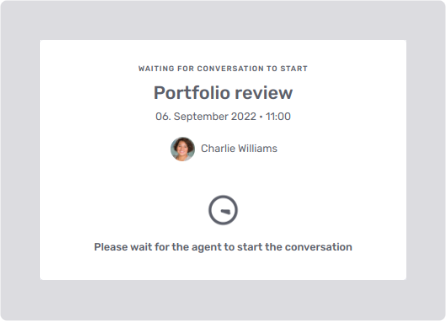
To remove the assigned agent, the scheduled start date and time, or the topic of the conversation from the Waiting room page, set the appropriate configuration property to false:
-
com.unblu.visitordesk.waitingroom.showAssignee for the assigned agent
-
com.unblu.visitordesk.waitingroom.showDate for the scheduled start date and time
-
com.unblu.visitordesk.waitingroom.showTopic for the conversation topic
You can add custom text to the waiting room page with the text property com.unblu.visitordesk.waitingroom.customInformation. Use Markdown for formatting, and set com.unblu.visitordesk.waitingroom.customInformationAlignment to change the text alignment.
You can change the texts displayed on the waiting room page.
When an invitee clicks the Join button, they see one of the following messages while they wait to be admitted:
-
If no agent currently has the conversation open, they see the text specified in com.unblu.visitordesk.admission.request.statusWaitingForAgent.
-
If an agent is available to review their request, they see the text defined in com.unblu.visitordesk.admission.request.statusWaitingForAdmission.
Once they’ve been granted access to the conversation and the conversation starts, invitees join the conversation automatically.
| Agents join the conversation immediately after being admitted. They aren’t directed to the Waiting room page. |
Conversation canceled view
If a conversation is canceled before it starts, invitees who haven’t yet been admitted see the Conversation canceled view of the Conversation ended page:
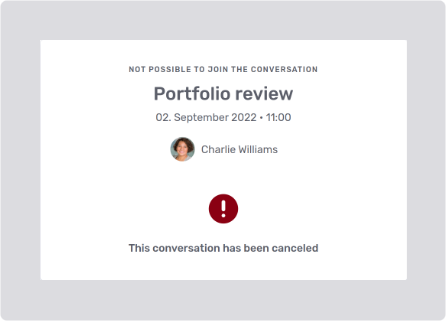
For information on customizing the Conversation ended page, refer to Configuring invitations and forwardings.
Using Unblu scheduled conversations with Calenso
Calenso is a third-party solution that lets you create and manage online appointments in compliance with the European Union’s General Data Protection Regulation (GDPR).
You can use Calenso to create scheduled conversations in Unblu. To do so, you must ensure that your Unblu configuration meets the following requirements:
-
Basic authentication must be enabled for the Unblu web API.
-
The Unblu user that Calenso uses to connect to Unblu must have the
ADMINrole. -
Markdown must be enabled for the messages Calenso sends.
-
The maximum length for text messages must be set to a sufficiently large value for the messages Calenso sends. The relevant configuration property is com.unblu.conversation.message.chatTextInputMaxLength.
For information on configuring Calenso to schedule conversations in Unblu, refer to the Calenso documentation.
See also
-
For more information on creating scheduled conversations in the Agent Desk, refer to Scheduled conversations in the Agent Desk guide.
-
For more information on configuring invitations and the related pages of the Unblu UI, refer to Configuring invitations and forwardings.