Using hidden secondary agents
There are two use cases for using hidden agents in a conversation.
-
Using hidden secondary agents to maintain long-running conversations.
Unblu is ideal for maintaining long-running conversations between clients and relationship managers. Hidden secondary agents can be used to ensure your organization can meet your clients' needs when their relationship manager is away. This feature can be used in combination with deputy delegation, as explained below.
-
Using hidden secondary agents to support the assigned agent.
Some organizations make a distinction between agents who communicate with clients directly and back-office agents who, for example, execute trades and requests for clients, but don’t communicate with them directly. Using hidden agents lets you use one Unblu conversation for communication between the client and the primary agent and allow a secondary agent to view the conversation unseen. Using hidden agents in combination with internal messaging lets agents communicate with each other inside a conversation without the client seeing either the secondary agent or any internal messages sent between the agents during the conversation.
Using hidden agents compared to deputy delegation
Unblu’s deputy delegation system allows deputies to accept conversation requests sent to a specific agent. This helps to ensure that your clients' conversation requests don’t got unanswered.
However, the deputy delegation system doesn’t allow deputies to take over another agent’s ongoing conversations. This might be a problem if the relationship managers in your organization use Unblu’s secure text messaging feature for long-running conversations with their clients. If a client sends their relationship manager a message in a long-running conversation, it doesn’t trigger deputy delegation even if the relationship manager is away, and their message goes unanswered.
Unblu provides a way to ensure long-running conversations aren’t neglected in the assigned agent’s absence: hidden secondary agents.
Hidden secondary agents
Hidden secondary agents are normal participants in a conversation, with one important exception: they’re invisible to the other conversation participants. They can see the conversation in their inbox and open it to view the chat like any other agent participant. Hidden secondary agents see a badge when a message arrives, just like the assigned agent. It’s only when they participate actively in the conversation, for example by sending a message to the chat, that they become visible to the other participants.
By adding a hidden secondary agent to a conversation, you ensure that someone is aware of your client’s attempt to continue the conversation with their relationship manager.
Adding hidden secondary agents to a conversation
Hidden agents can be added in the Agent Desk or using the Invitations web API.
Inviting hidden secondary agents to a conversation in the Agent Desk
If enabled to do so, agents can invite other agents to join a conversation as a hidden secondary agent in the Agent Desk using the Invite button in the Agent Desk conversation action bar.
When authorized, these added hidden secondary agents can in turn invite other agents to join as a hidden or visible participants in the conversation.
Selecting either Invite an agent or Invite team opens a fly-in page where the agent can choose whom to invite, add a message, and choose to invite the agent or team as a hidden participant in the conversation.
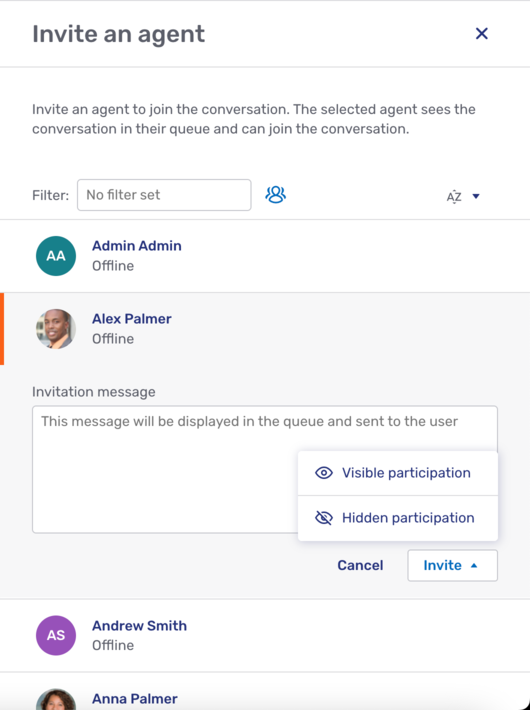
Whether agents can invite hidden participants is controlled by the following properties in the CONVERSATION and CONVERSATION_TEMPLATE scope:
The options available are:
-
VISIBLE: Agents can only invite visible participants to the conversation. -
HIDDEN: Agents can only invite hidden participants to the conversation. -
VISIBLE AND HIDDEN: Agents can invite both visible and hidden participants to the conversation.
Once hidden agents join the conversation, their avatars appear in the conversation action bar with a crossed out eye icon 
Hidden agent avatars are only visible to the participant types specified in com.unblu.conversation.ui.showHiddenAgents. The options are: Assigned agent, ghost, recorder, and secondary agent.
Hidden agents see a grey banner at the top of the conversation indicating that they’re hidden. As long as they remain hidden, they don’t receive incoming call notifications. They can still write messages, start calls, and join active calls manually.
Visitors can’t see the hidden agents' avatars or any messages indicating that a hidden agent has joined or left a conversation. However, they do see any public messages a hidden agent sends.
Changing another participant’s visibility in the Agent Desk
The primary agent can change the visibility of a hidden secondary agent from the participant information menu that opens when they click their avatar. This applies if com.unblu.conversation.lifecycle.allowAssignedAgentToChangeParticipationVisibilities is set to true.
Changing ones own visibility in the Agent Desk
Secondary agents can also change their own visibility in the Agent Desk. This applies when com.unblu.conversation.lifecycle.allowSecondaryAgentsToChangeVisibility is set to true. If you make this option available, secondary agents see an icon in the conversation action bar, or in the action bar’s overflow menu:
-
If the agent’s visible, they’ll see the Hide my participation icon
.
-
If the agent’s hidden, they’ll see the Unhide my participation icon
.
These options are only available if the agent’s already joined the conversation as a secondary agent. If the agent is invited as a hidden secondary agent, the visitor does not see the agent join the conversation.
Adding hidden participants with the Unblu web API
You can also add hidden participants with the web API:
-
You can invite an agent or team to join a conversation as a hidden participant by calling the
/invitations/inviteAgentToConversationand/invitations/inviteTeamToConversationendpoints, respectively, with thejoinHiddenfield set totrue. The default isfalse. -
You can add one or more hidden secondary agents to a new conversation when you create a conversation by calling the
/conversations/createendpoint. TheParticipantDataobject in theparticipantsarray of the call’s body has ahiddenproperty. Set its value totrueif an agent should join the conversation as a hidden participant.You can only hide the participation of secondary agents. If you set the
hiddenproperty of the assigned agent or a visitor totrue, Unblu ignores the value. -
An alternative method of adding, not inviting, hidden participants to an ongoing conversation is to make a call to the
/conversations/{conversationId}/conversationsAddParticipantendpoint. Replace{conversationId}with the ID of the conversation. In the body of the call, provide thepersonIdof the agent you want to add. To add them as a hidden secondary agent, set thehiddenproperty totrue.
Changing a participant’s visibility with the Unblu web API
You can change a participant’s visibility by calling the /conversations/{conversationId}/changeParticipantVisibility endpoint. Replace {conversationId} with the ID of the conversation. In the body of the call, provide the personId of the participant. Set the hidden property to true or false, depending on whether you want to hide or show the participant.
If you try to hide the assigned agent or a visitor, the endpoint returns an error.
Configuring conversations for hidden secondary agents
There are a number of configuration properties in the CONVERSATION and CONVERSATION_TEMPLATE scope related to hidden secondary agents.
-
Secondary agents can only change their visibility in the Agent Desk if the configuration property com.unblu.conversation.lifecycle.allowSecondaryAgentsToChangeVisibility on the conversation is
true. -
You can choose to have incoming calls in ongoing conversations forwarded to hidden secondary agents if the assigned agent doesn’t answer. To do so, set com.unblu.conversation.call.forwardToHiddenAgents to
true. -
The configuration property com.unblu.conversation.notification.assignedAgentNotificationRule specifies how Unblu updates the assigned agent’s notifications. You can set it so that the badge showing the number of unread messages isn’t affected when a hidden secondary agent reads a new message.
-
The configuration property com.unblu.conversation.notification.secondaryAgentNotificationRule determines the notifications hidden secondary agents receive. Notifications a hidden secondary agent receives are reflected in the badge showing the number of unread messages on their Secondary Conversations tab and on the conversation.
-
com.unblu.conversation.message.markVisitorMessagesAsReadCondition
Configuring the Agent Desk for hidden secondary agents
-
For agents to be able to change their visibility within a conversation, set com.unblu.conversation.actionbar.ui.changeVisibilityActionDisplayMode to
true. This adds the option for agents to show or hide their participation in the conversation action bar.The configuration property only has an effect if secondary agents are allowed to change their visibility in the conversation in question. This is determined by the configuration property com.unblu.conversation.lifecycle.allowSecondaryAgentsToChangeVisibility, which is set in the
CONVERSATIONorCONVERSATION_TEMPLATEscope. -
The Agent Desk inbox displays conversations where the agent is a secondary participant in a separate tab labeled Secondary Conversations. Conversations where they’re hidden secondary agents are listed in the same tab. If you want all conversations to appear in a single tab, set com.unblu.agent.inbox.ui.displayOwnAndSecondaryConversationsInTabs to
false. -
In the Agent Desk inbox, conversations show a list of all the participants' names. By default, this list includes the names of hidden participants. If you don’t want hidden secondary agents to be listed, set com.unblu.agent.inbox.ui.showHiddenParticipantsInInboxHeaderItem to
false.
After adding the hidden participant you need to ensure that the configuration of notifications and forwarding is correct.
System messages related to hidden secondary agents
The system messages displayed when a participant changes their visibility are defined in the following text properties:
Both system messages are in the category PARTICIPANT_VISIBILITY_CHANGE. If you don’t want visitors to see these messages, make sure they’re excluded from the value of the configuration property com.unblu.conversation.message.allowSeeGeneralSystemMessagesForParticipantVisibilityChange.