The Bot Dialog Builder (BDB)
The Bot Dialog Builder (BDB) is a web-based user interface that offers content managers a code-free way to configure, train, and deploy the Unblu Conversational Bot (UCB).
Accessing the BDB
To access the BDB, log in to the Unblu Agent Desk. Once you’ve logged in, open the settings menu and click Conversational Bot settings.
The Conversational Bot settings menu item is available to users with the ADMIN or SUPERADMIN role, provided com.unblu.ui.usermenu.showManageConversationalBot is true. |
The BDB opens on the Intents tab, displaying intents in the state productive in at least one language.
The BDB has seven tabs:
-
The Intents tab is where content managers create intents and all the elements related to them, such as training phrases, bot answers, or custom actions. For more information, refer to Creating simple intents and Adding advanced features to intents.
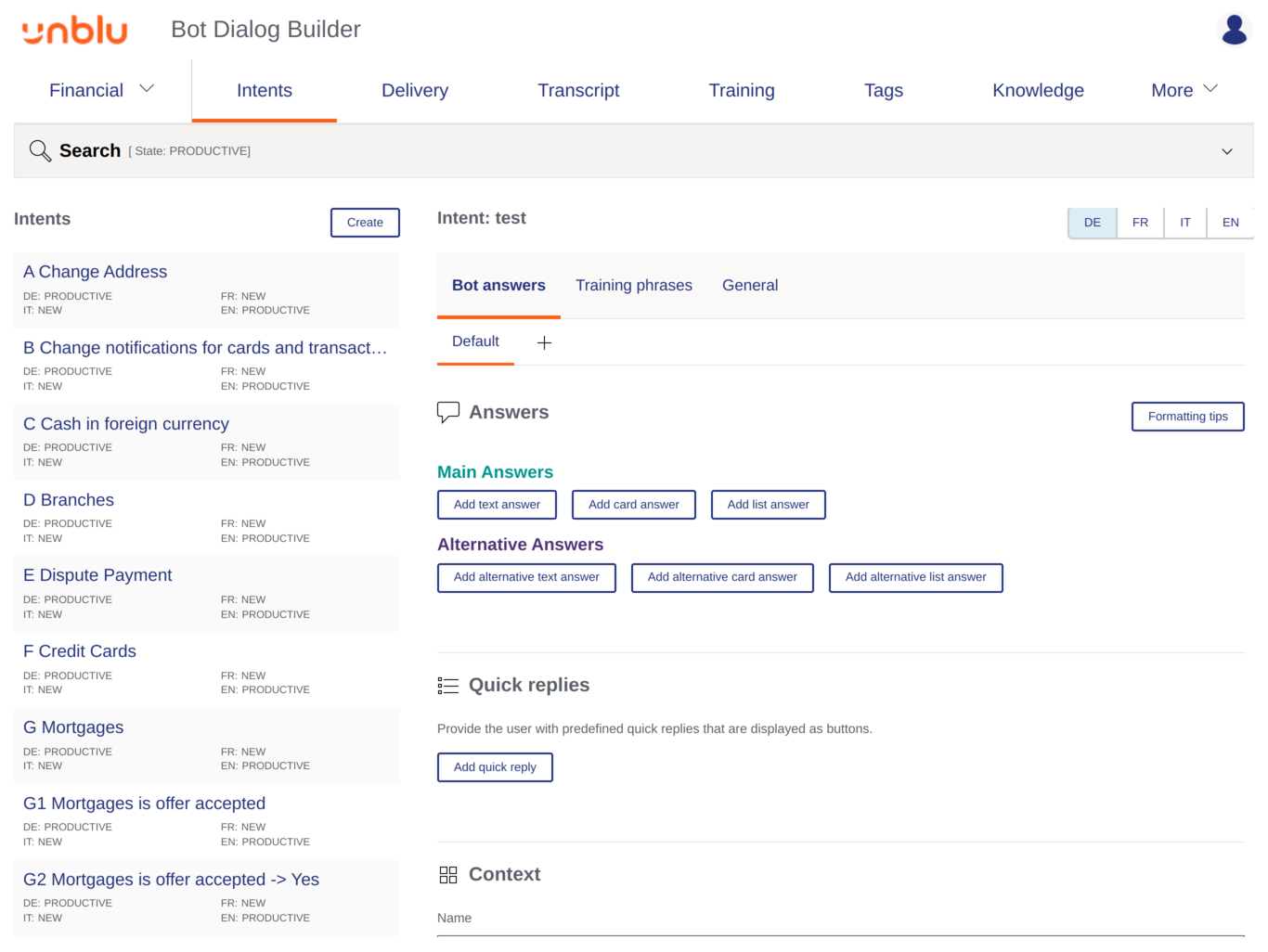 Figure 1. Bot Dialog Builder Intents tab
Figure 1. Bot Dialog Builder Intents tabBy default, the Intents tab only displays intents in the state productive in at least one language. Click the Search bar at the top of tab to adapt the search criteria and display other intents.
-
The Delivery tab is where you prepare, evaluate, and deploy prediction models.
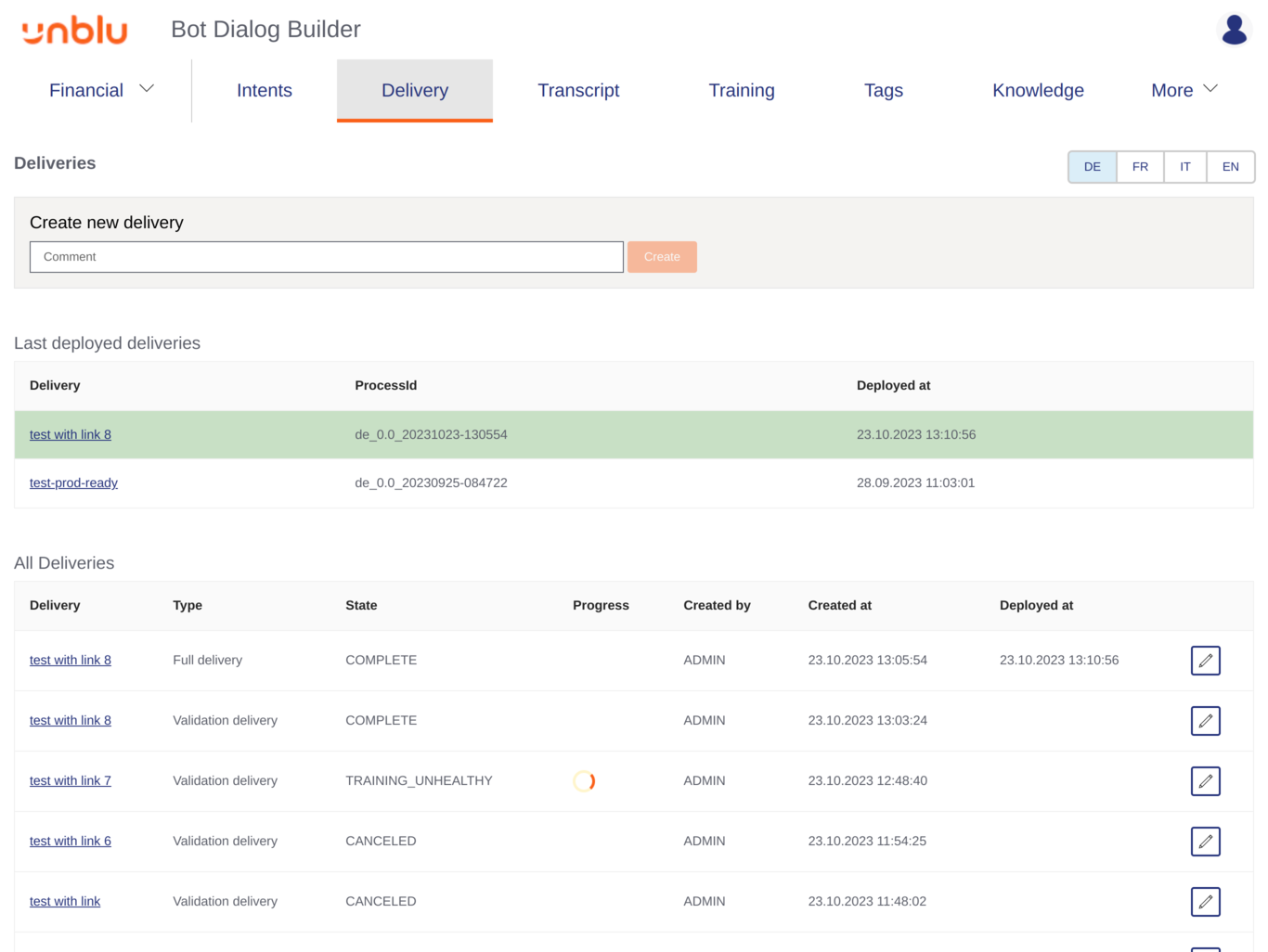 Figure 2. Bot Dialog Builder Delivery tab
Figure 2. Bot Dialog Builder Delivery tab -
The Transcript tab gives you access to transcripts of conversations the UCB participated in. These are a valuable source for potential intents that you haven’t identified yet. It’s also a useful way to monitor how the UCB performs in real-life conversations.
By default, the Transcript tab only displays transcripts of the current day. To change the search criteria, click the Search bar at the top of tab.
-
The Training tab shows utterances the UCB couldn’t understand. It provides an easy way to add utterances to an intent as a training phrase and thus improve the UCB’s performance.
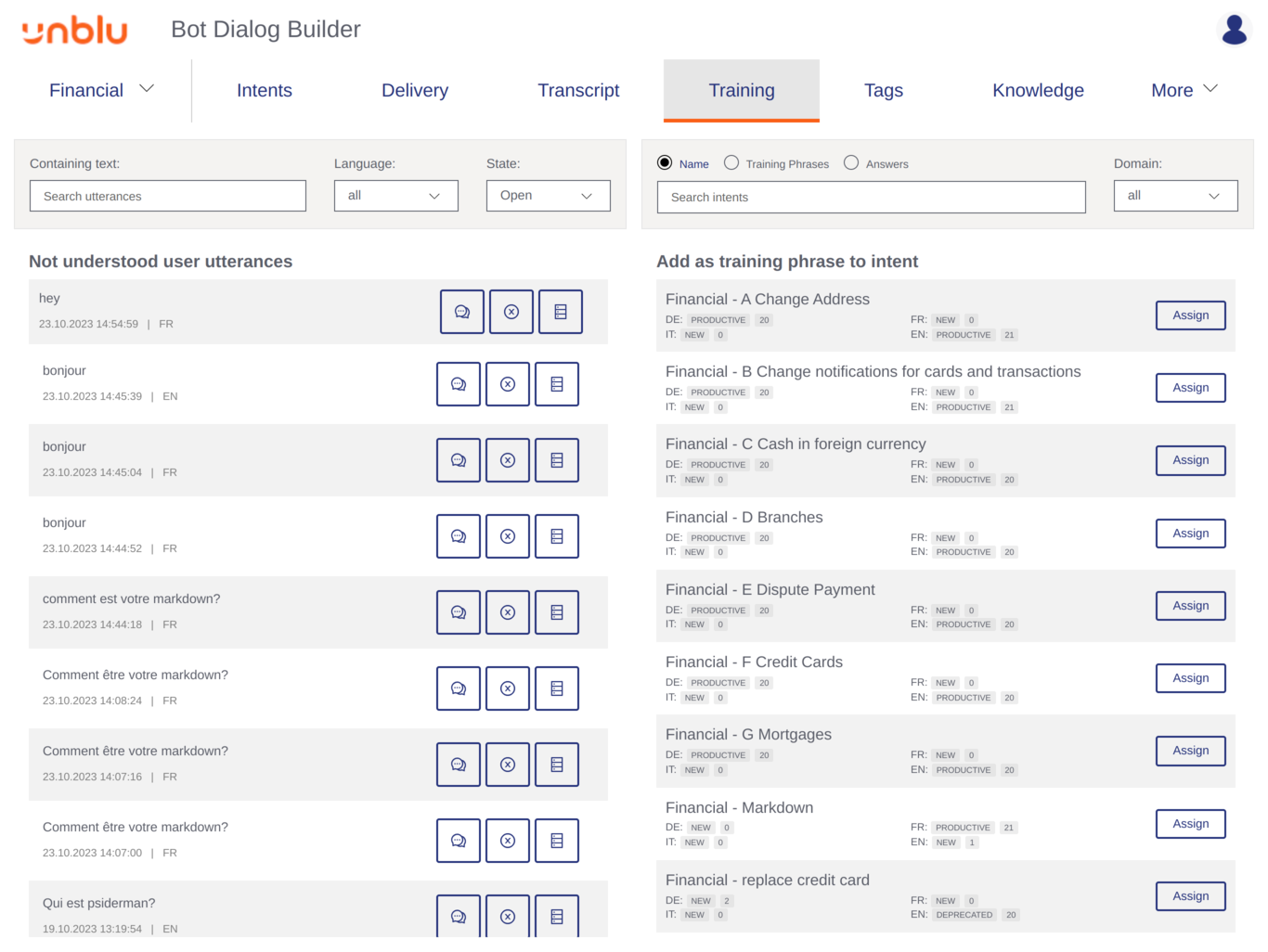 Figure 3. Bot Dialog Builder Training tab
Figure 3. Bot Dialog Builder Training tab -
The Tags tab is for managing tags. Tags can be used to group and label intents.
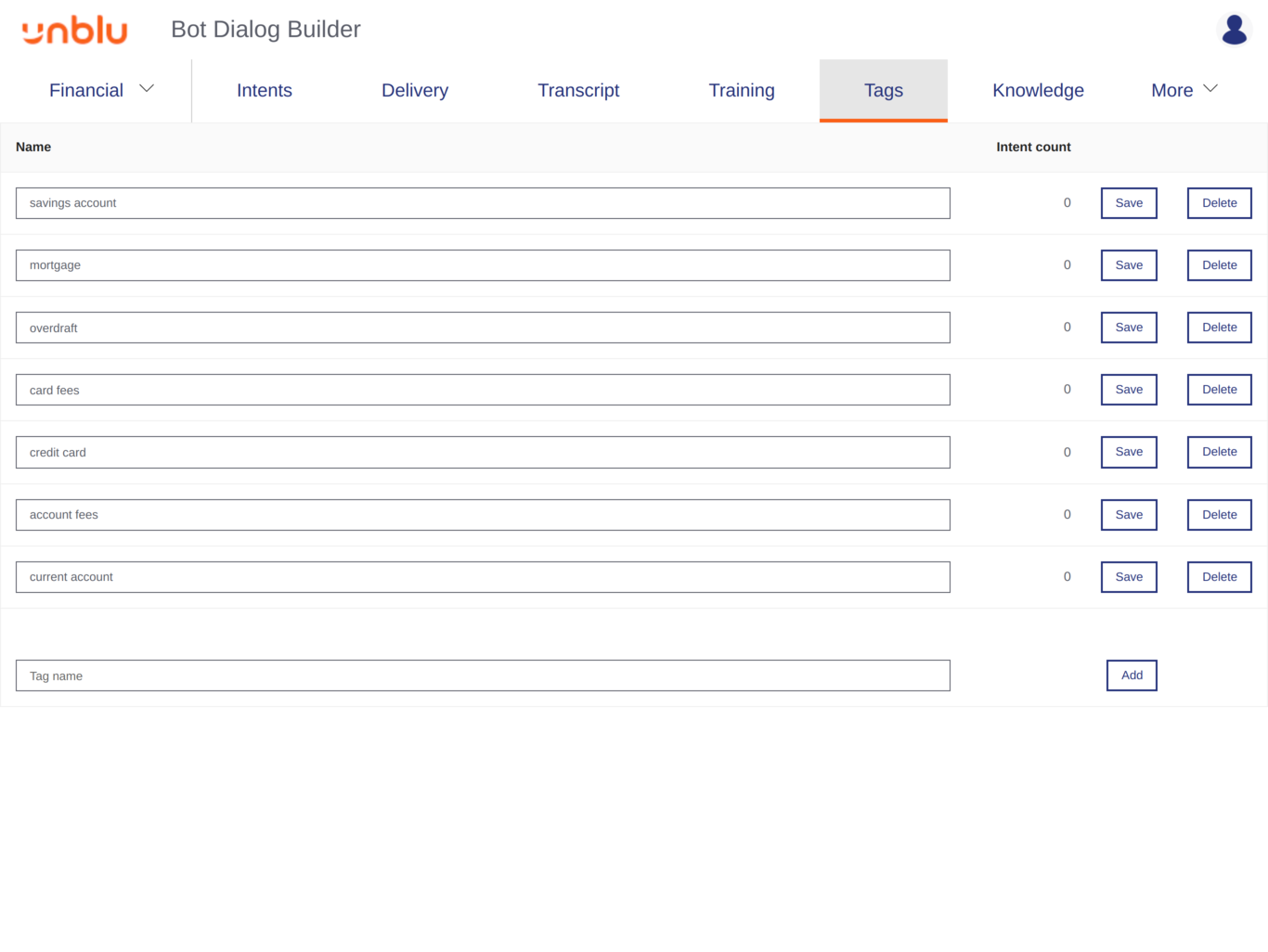 Figure 4. Bot Dialog Builder Tags tab
Figure 4. Bot Dialog Builder Tags tab -
The Knowledge tab is where you manage the knowledge bot. You can add resources that contain the information you want to generate answers from, create a persona for the bot, and create a database that the knowledge bot can base its answers on using the resources you’ve added.
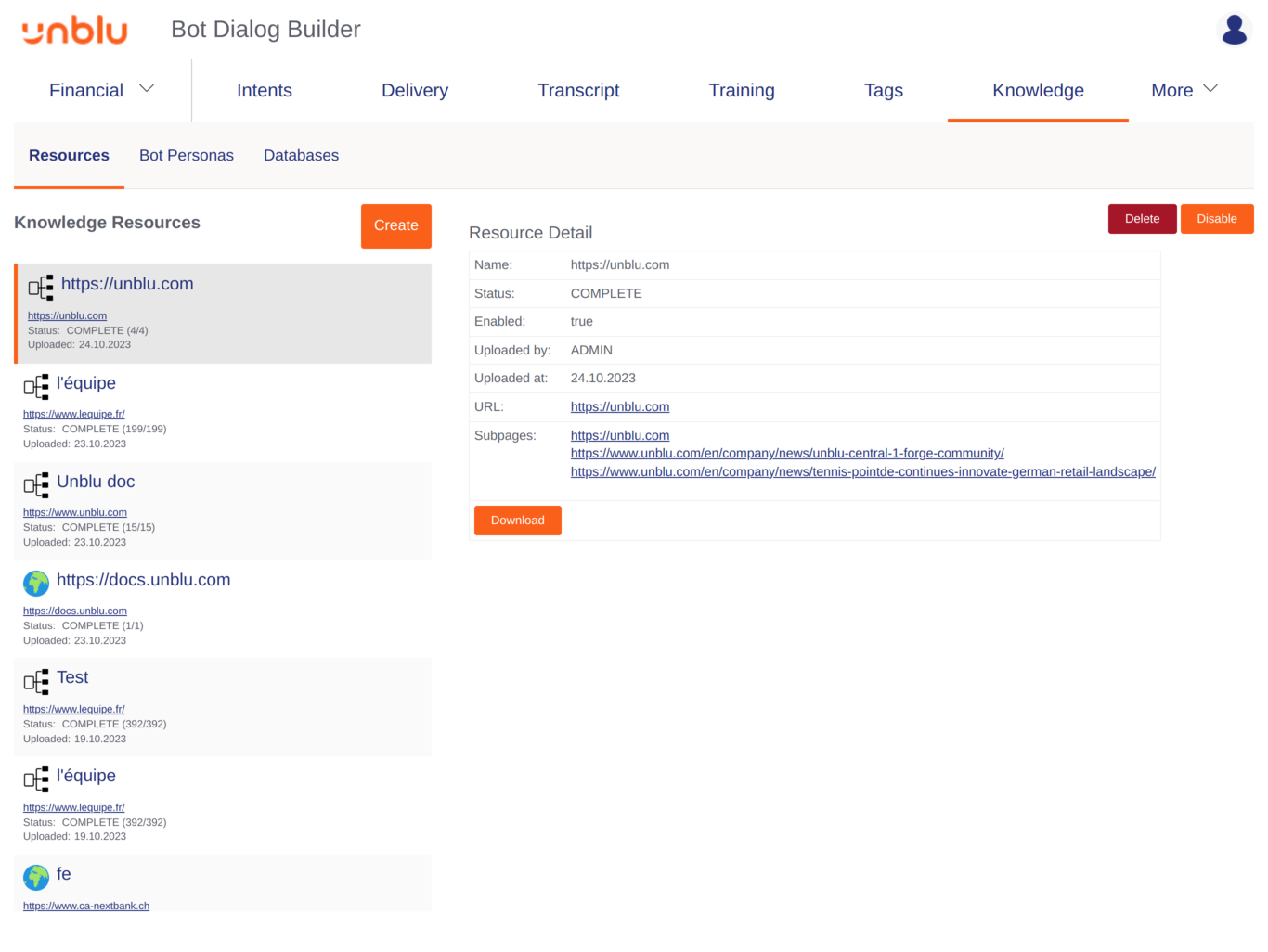 Figure 5. Bot Dialog Builder Knowledge tab
Figure 5. Bot Dialog Builder Knowledge tab -
The Admin tab is for importing and exporting intents to a JSON file.
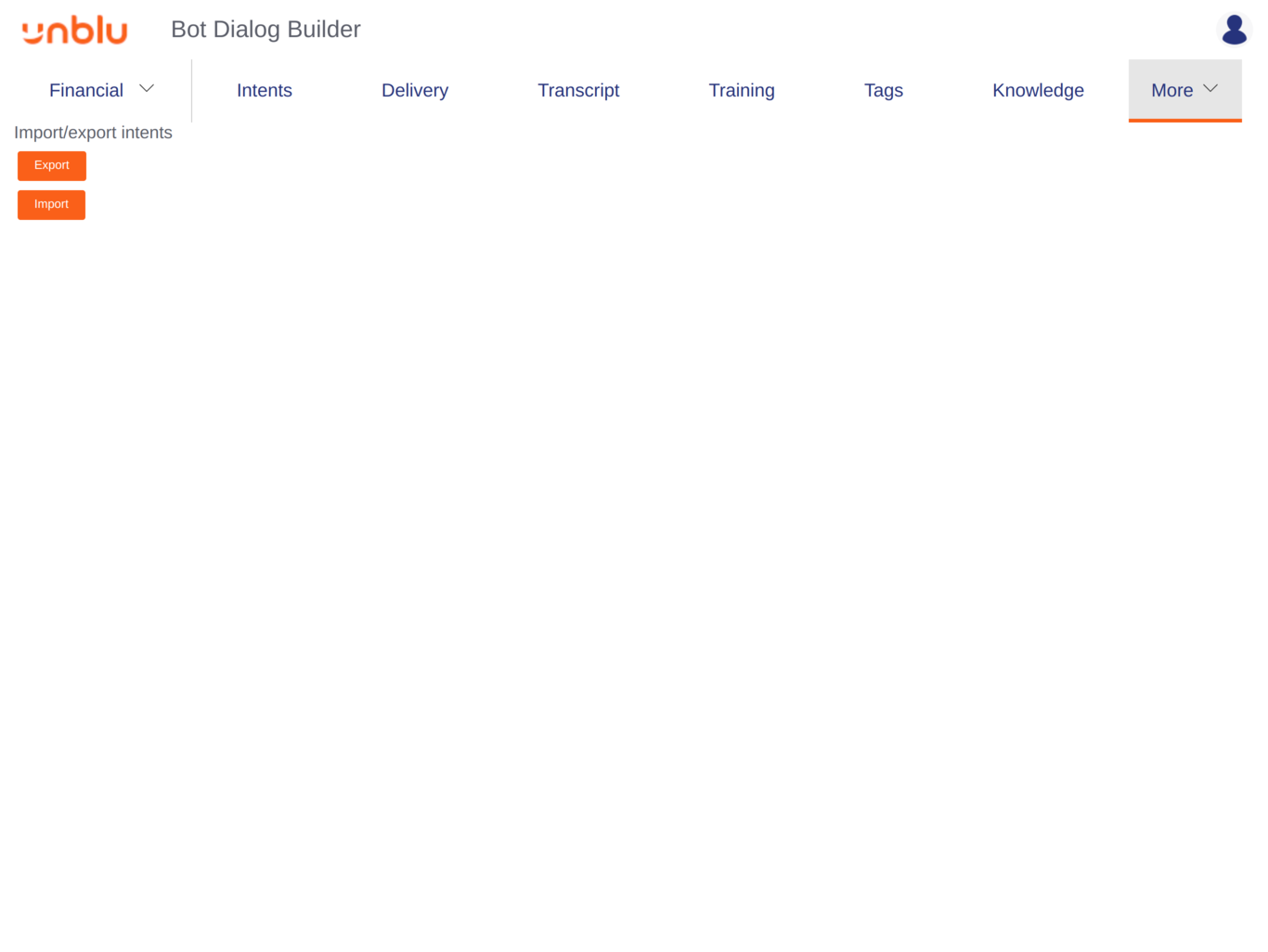 Figure 6. Bot Dialog Builder Admin tab
Figure 6. Bot Dialog Builder Admin tab
Domains
To the left of the list of tabs in the Bot Dialog Builder, you can select the domain you want to work on. There are three domains:
- Financial
-
The Financial domain is for all intents relating to your organization’s products and services. It’s where you’ll probably create the vast majority of your intents.
- Social
-
The Social domain is for intents related to basic social interactions, such as greetings or goodbyes.
- Meta-model
-
Intents in the Meta-model domain are mainly for handling cases unrelated to what a participant posts, for example errors or handovers to an agent or another bot.
The following tabs only display content related to the selected domain:
-
Intents
-
Delivery
-
Tags
The other tabs aren’t affected by the domain you select.
See also
-
For more information about the Intents tab, refer to Creating simple intents, Adding advanced features to intents, and Dialog flows.
-
For more information about the Delivery tab, refer to Creating deliveries.
-
For more information about the Transcript and Training tabs, refer to Improving the Unblu Conversational Bot’s performance.
-
For more information about the Knowledge tab, refer to The knowledge bot.
-
For more information about the Tags tab, refer to Creating simple intents.