|
This document describes version 6 of Unblu. If you’re using the latest major version of Unblu, go to the documentation of the latest version. The support period for version 6 ended on 29 August 2023. We no longer provide support or updates for this version. You should upgrade to the latest version of Unblu. |
Video & voice setup
Unblu allows video and voice communication during sessions using webRTC-based video provider Vonage Video API (formerly Tokbox).
Requirements
Please refer to the articles Network requirements to run video and Video requirements for information on the technical requirements to conduct video calls.
Video & voice configuration
To enable video and voice calls on the Unblu server, you must first retrieve a video API key and secret from the Unblu delivery center and add them to your account configuration. You should have the video API key and secret before performing the following steps.
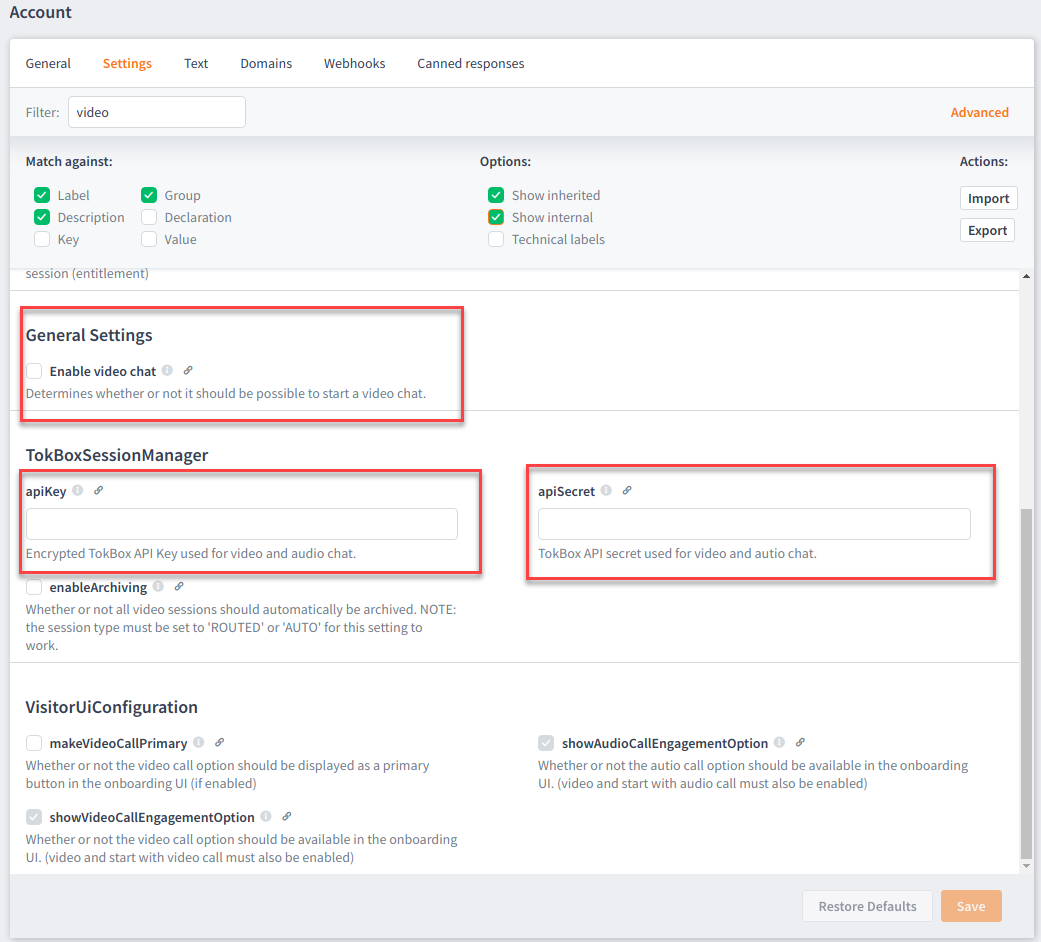
-
In the Account Configuration interface, go to Settings… Settings then, in the Filter field enter the word 'video'. A single item, Enable video chat displays. (You must select this to enable video but here we want first to apply the API key and secret before enabling video.)
-
Select the Advanced button (further options drop-down) then select the Show Internal check box. Now all available items display.
-
Paste the API key into the apiKey field and paste the secret into the apiSecret field then select the Save button. The product is now enabled for video. (Although some further configuration is required to apply options from the table below.)
-
Select other options as required. Review the section Conversation call configuration of the configuration properties reference for an overview of the available options.
Additional configuration steps in on-premises installations
If you are using video chat with an on-premises installation of Unblu, you need to make sure that the Unblu server is able to connect to https://api.opentok.com. If it must use a forward proxy to reach the site, please configure the proxy in your configuration.properties file:
| Technical label | Description |
|---|---|
Definition of the proxy type (only HTTP supported at the moment), username, password, proxy hostname and proxy port in the format |
|
The authentication schema to use. Supported values are |
Routing client internet traffic
If you are concerned about transmitting data that could be used to determine your clients' location, you can use an IP proxy to mediate between the Vonage servers and the video call client applications. To do so, provide the address of the proxy to be used by client applications in the configuration property com.unblu.chat.videochat.clientProxyUrl.
The IP proxy will be used for all traffic other than media streams (that is, the actual video call). This includes calls to the Vonage Video API, Websocket connections, and log traffic. You must therefore ensure that the proxy you specify is capable of handling calls of these kinds. It must also be capable of handling CORS HTTP headers.
Using custom TURN servers
Like video & voice calls, Unblu’s universal co-browsing and/or document co-browsing features require a TURN server. You may therefore want to use the same TURN servers for all of these features. To do so, set the configuration property com.unblu.chat.videochat.customTurnEnabled to true. That way, Unblu will establish video & voice calls using the TURN server or servers specified in the configuration property com.unblu.webrtc.iceServers. Additionally, set the configuration property com.unblu.chat.videochat.sessionType to RELAYED.
Video & voice communication in action
To test your video chat setup, you need to create a video chat session. For more information, refer to Audio and video call configuration.
Video chat limitations
-
If the visitor navigates to a new page inside the Unblu instrumented web page the video connection will be disrupted during the page load and will automatically re-establish a connection as soon as possible. To overcome this problem the visitor can use the Pop-out feature.
-
The video chat can only be displayed in one window / tab. If the visitor has several tabs / windows open that belong to the same Unblu Conversation, the video chat will stay in one window. If the user wants to transfer the video chat to a different window, they can do this in the chat user interface.
-
Currently, only 2 concurrent video chat participants are supported.