|
This document describes version 5 of Unblu. If you’re using the latest major version of Unblu, go to the documentation of the latest version. The support period for version 5 ended on 22 November 2021. We no longer provide support or updates for this version. You should upgrade to the latest version of Unblu. |
Video Chat
Unblu allows video chat during sessions using webRTC-based video provider TokBox. Before you can start using video chat you have to
-
Make sure you fulfill the requirements: See Video Requirements.
-
Set it up for your account: video-chat-setup.
Start a Video Chat
In order to start a video chat session, you must first start an ordinary chat session.
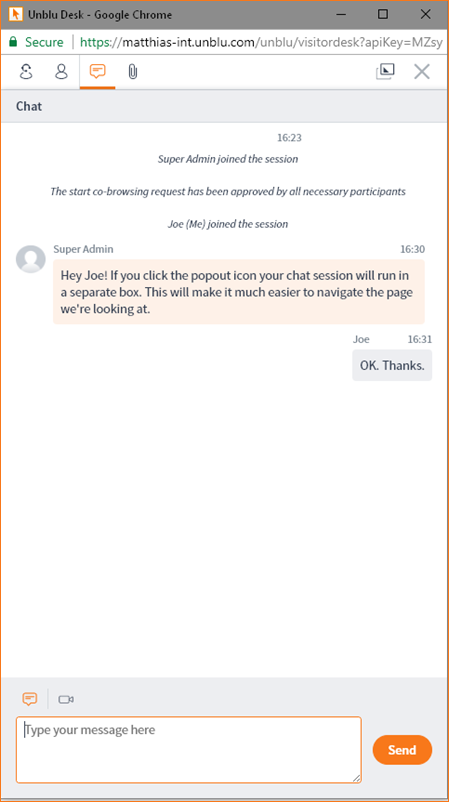
Now if the visitor clicks the video icon ![]() they are given the option of an audio call or a video call.
they are given the option of an audio call or a video call.
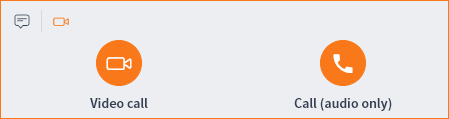
Pop out the Chat Session
In order to avoid problems when navigating on your web site, we recommend you use the so-called "popout" feature. That is the chat opens in a separate browser window. To use the popout feature at any time during a chat session:
-
The visitor can select the popout icon
 from the session icons. This will popout the 'chat' portion of the page.
from the session icons. This will popout the 'chat' portion of the page. -
Select the video call icon to run video chat inside the popout. The video will run inside this box, making it both much easier to navigate the page and to fix any potential video stutter.
Select Video
-
Agent selects video icon
 then selects the (orange) Video call icon. A message then displays in the visitor browser telling the visitor that an agent wants to start a video chat with them.
then selects the (orange) Video call icon. A message then displays in the visitor browser telling the visitor that an agent wants to start a video chat with them. -
The visitor must then select the Accept button in the message box. The popout then opens on the visitor side.
Video Snapshot
Complementary to the archiving feature, both the agent and the visitor can be configured to be able to take screenshots of the ongoing video chat session. This can be useful, for example, to capture a visitor’s ID in order to confirm identity.
To enable this feature use:
To use the feature: After the chat is started click the icon shown in the red square.
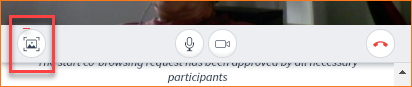
Each time a snapshot is taken by any party a chat message is generated and the captured snapshot is displayed in the chat log. The snapshot can also be accessed from the file manager panel (by clicking on the ![]() paper clip icon).
paper clip icon).
Video Chat Limitations
-
If the visitor navigates to a new page inside the Unblu instrumented web page the video connection will be disrupted during the page load and will automatically re-establish a connection as soon as possible. To overcome this problem the visitor can use the Popout Feature.
-
The video chat can only be displayed in one window / tab. If the visitor has several tabs / windows open that belong to the same Unblu session, the video chat will stay in one window. If the user wants to transfer the video chat to a different window he can do this in the chat user interface.
-
Currently, only 2 concurrent video chat participants are supported.