|
This document describes version 5 of Unblu. If you’re using the latest major version of Unblu, go to the documentation of the latest version. The support period for version 5 ended on 22 November 2021. We no longer provide support or updates for this version. You should upgrade to the latest version of Unblu. |
Video Chat Setup
Unblu allows video chat during sessions using webRTC-based video provider TokBox.
Video Configuration
In order to enable video chat on the Unblu server you must first retrieve a video API key and secret from the Unblu delivery center and configure it. You should have the video API key and secret before performing the following steps.
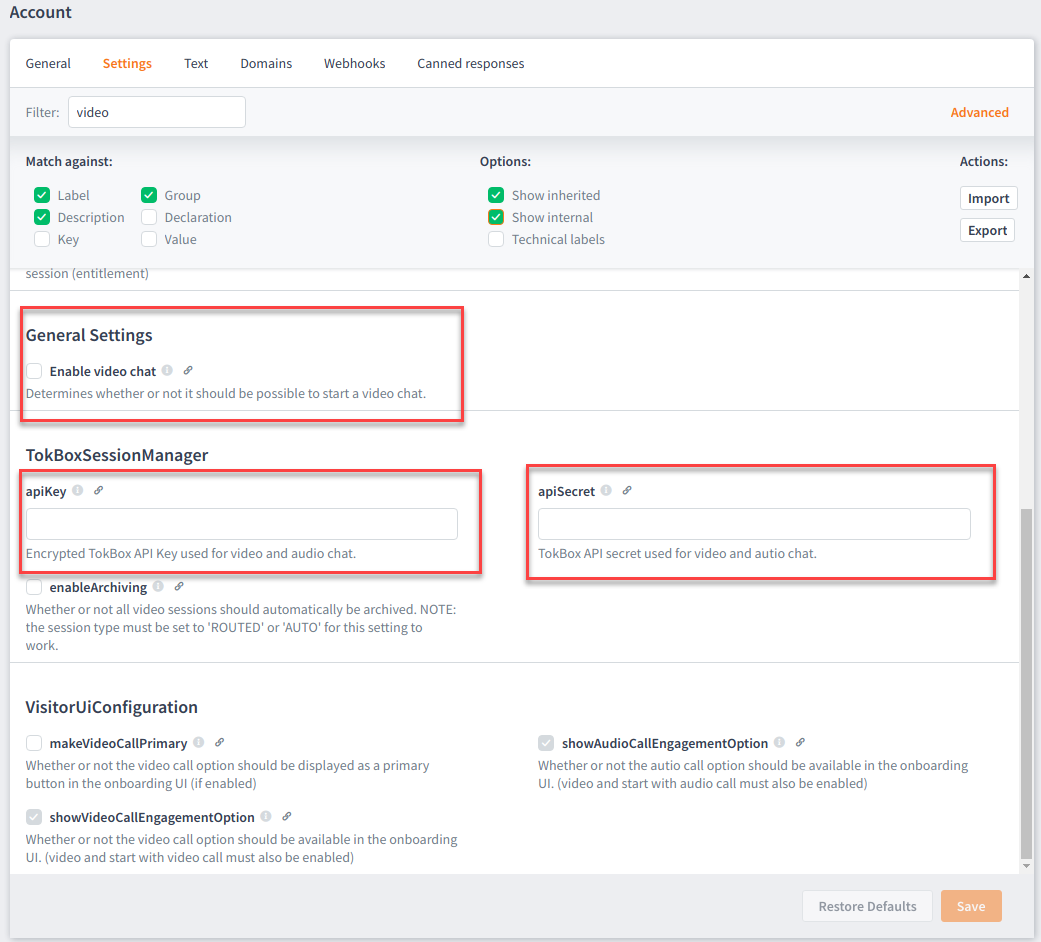
-
In the Agent Desk go to Settings… Settings then, in the Filter field enter the word 'video'. A single item, Enable video chat displays. (You must select this to enable video but here we want first to apply the API key and secret before enabling video.)
-
Select the Advanced button (further options drop-down) then select the Show Internal check box. Now all available items display.
-
Paste the APIKey into the apiKey field and paste the secret into the apiSecret field then select the Save button. The product is now enabled for video. (Although some further configuration is required to apply options from the table below.)
-
Select all other options as you require:
| Item Technical label / Link | Description |
|---|---|
visitorVideoChatSnapshotsEnabled + com.unblu.conversation.call.allowTakeSnapshot |
Enable visitor to take snapshots. |
videoResolution + com.unblu.conversation.call.videoResolution |
Set the resolution (1280x720) (640x480) (320x240). |
Video Configuration On Premises
If you are using video chat with an Unblu on premises installation, you need to make sure that the collaboration server is able to connect to https://api.opentok.com. If the collaboration server must use a forward proxy in order to reach the site, please configure it, as follows, directly in your configuration.properties file.
| Technical label / Link | Description |
|---|---|
Definition of the proxy type (only HTTP supported at the moment), username, password, proxy hostname and proxy port in the following format: http:[<username>:<password>@]<host>:<port>. If your proxy does not require authentication, you can skip the username/password part and the succeeding '@' char. + Example + com.unblu.chat.videochat.proxyUrl=http://proxyfoo:proxybar@forwardproxy.unblu.com:80 |
|
The authentication schema to use. Supported values are |
Video Chat in Action
To test your video chat setup, you need to create a video chat session. Have a look in the video chat section of the user guide in order to see how that works.
Video Chat Limitations
-
If the visitor navigates to a new page inside the Unblu instrumented web page the video connection will be disrupted during the page load and will automatically re-establish a connection as soon as possible. To overcome this problem the visitor can use the Popout Feature.
-
The video chat can only be displayed in one window / tab. If the visitor has several tabs / windows open that belong to the same Unblu Conversation, the video chat will stay in one window. If the user wants to transfer the video chat to a different window he can do this in the chat user interface.
-
Currently, only 2 concurrent video chat participants are supported.