|
This document describes version 5 of Unblu. If you’re using the latest major version of Unblu, go to the documentation of the latest version. The support period for version 5 ended on 22 November 2021. We no longer provide support or updates for this version. You should upgrade to the latest version of Unblu. |
Creating Agent Teams
Use the drop-downs below to create teams and child teams.
Creating the Team
-
From the side menu select Teams. The Teams page displays.
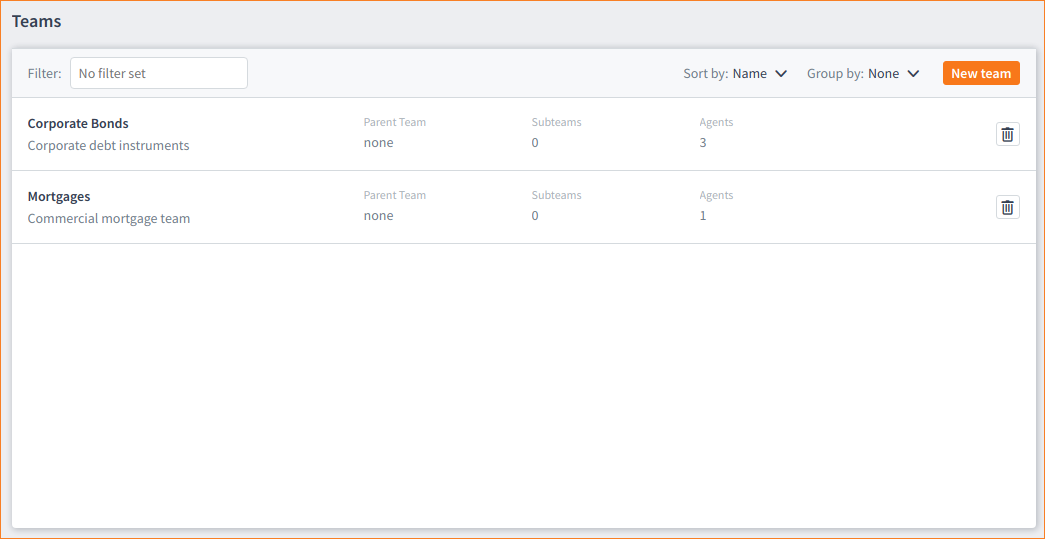
-
Click on the New team button. The New team modal page displays.
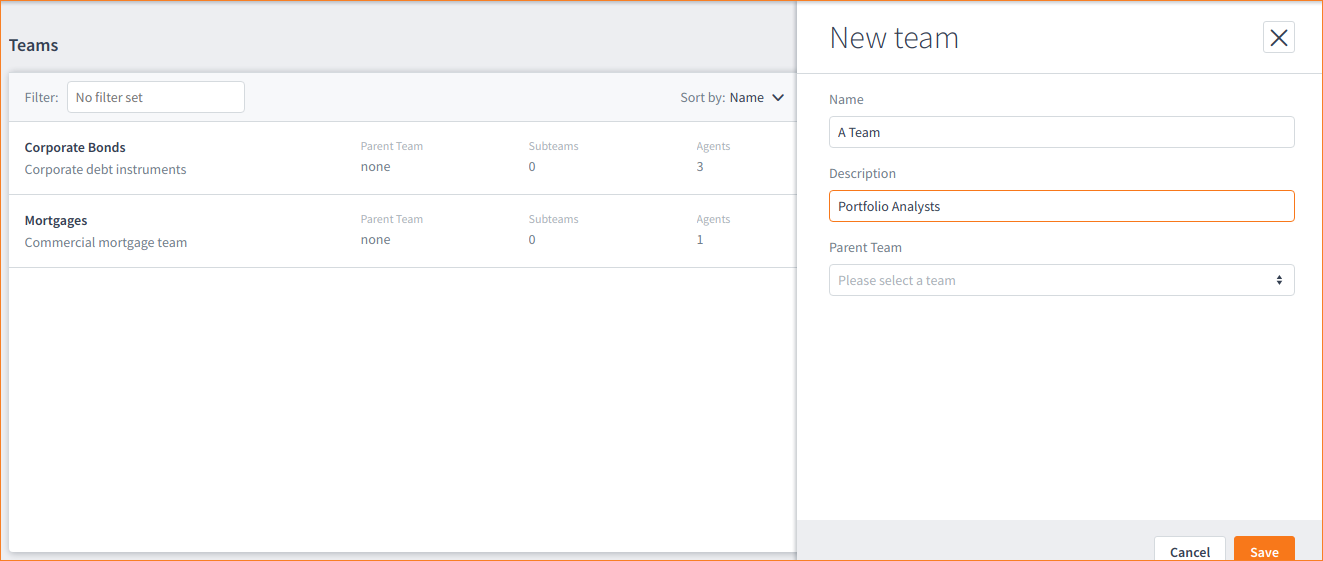
-
Add a name and a description for the team in the fields.
-
If you want to add the new team (as a child) to an already-created parent team then select the parent from the Parent Team drop-down list. Otherwise, leave the Parent Team drop-down list empty.
You can add, edit and delete users and/or teams, move users between teams, and you can change parent/child relationships between teams at any time. -
When you are done defining the team click Save and then click (
 ) to close the modal page. The Teams page displays with your new team added.
) to close the modal page. The Teams page displays with your new team added.
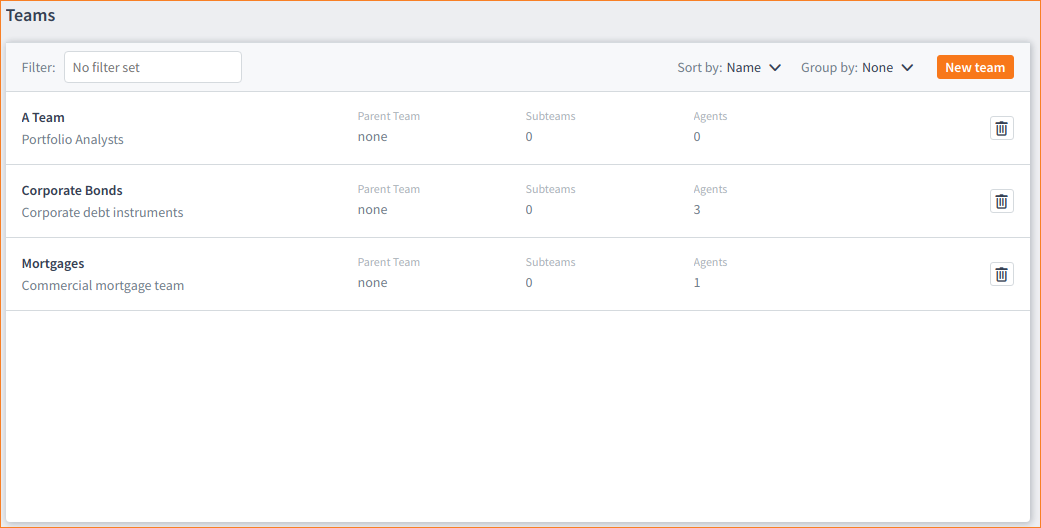
Creating a Child Team
-
Click on the New team button. When the modal page slides in, fill-in the fields as you like but make sure to assign this new team as a child of the previously defined A-team.
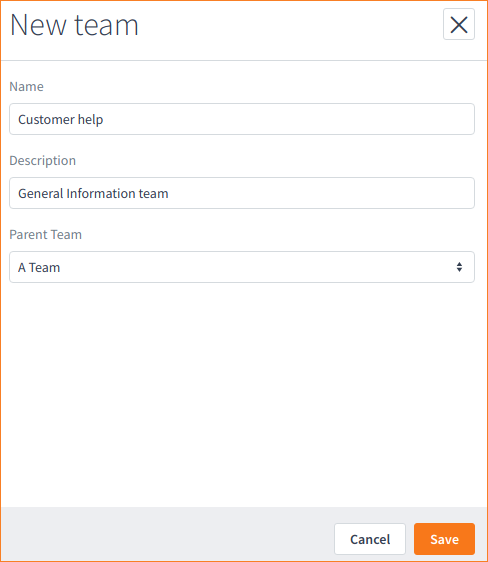
-
Select the parent team (in this example; A-team) from the Parent Team drop-down list then click Save. The new team displays immediately in the Teams list.
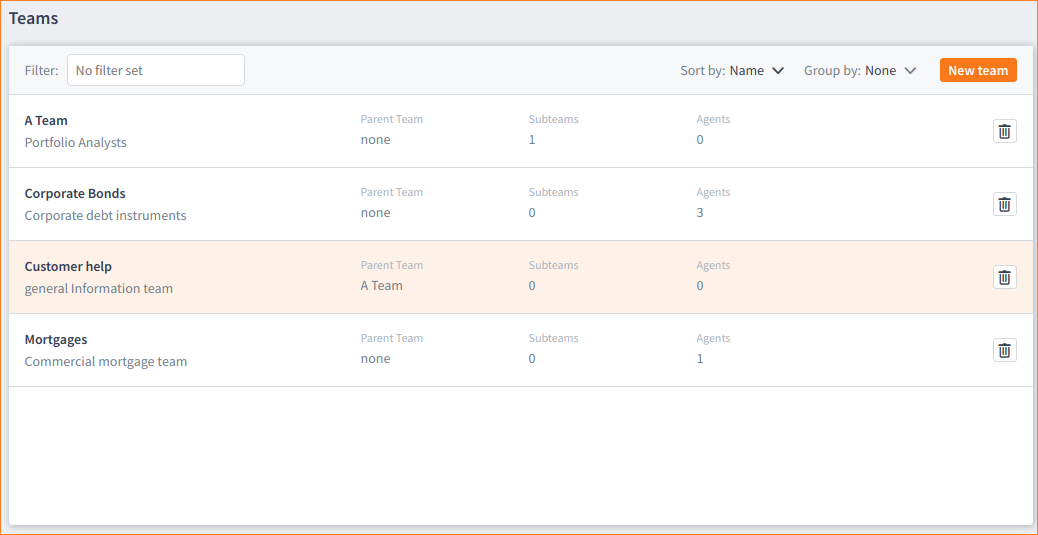
Note that the new team (Customer help) now displays and you can see that its parent team is listed as A-team. Therefore, A-Team is at the top of the hierarchy with Customer help as the child of A-Team. This means that the Customer help team will inherit the (relevant) settings of its parent A-Team.
Now we have set up some users and teams and need to assign those users to their teams: Assigning Users to Teams.