|
This document describes version 5 of Unblu. If you’re using the latest major version of Unblu, go to the documentation of the latest version. The support period for version 5 ended on 22 November 2021. We no longer provide support or updates for this version. You should upgrade to the latest version of Unblu. |
Canned Responses
Canned responses allow you to prepare short scripts that agents can use when dealing with clients. For example, you may want to prepare different classes of script that agents can use to create leads or cross-sell services.
You can define the scope as yourself (agent) or you can make the script available to all registered users in the account, or you can even make it available to particular teams.
Preparing Canned Responses
Canned responses are shortcuts for agents. Over time Agents become familiar with the types of questions they are asked and the kinds of responses their company wants to offer, in light of their sales and service strategies. With canned responses agents can use pre-packed responses that they themselves have fashioned. When the time comes and a visitor has asked a question or made a remark that makes one of the canned responses appropriate, the agent only has to use a single key stroke to inject their canned response into a chat.
-
From the main menu select Account > Canned responses.
-
Select the New canned response button. A modal page slides in from the right.
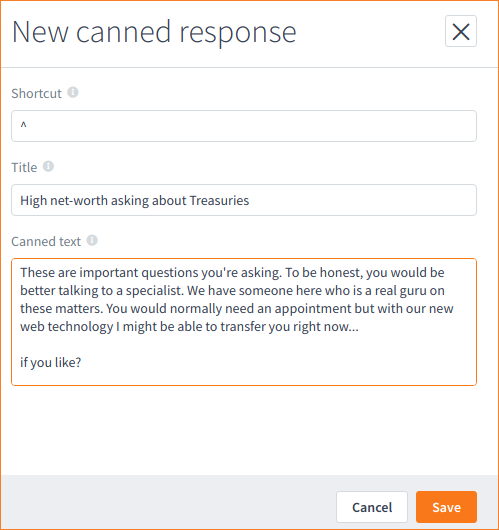
Once you have prepared a script you need a way to insert it into a Conversation. You do this by first defining a special shortcut key (from the keyboard) that will automatically generate the prepared script when you type. See Using the Canned Responses during a Conversation for instructions on using canned responses during a Conversation.
Try to use uncommon keys and key combinations. Here we have used the caret (^) key. You can use the same keyboard shortcut for more than one script. (When you want to enter a script during a Conversation you will be offered all scripts available according to the defined scope.) -
Enter a (keyboard) key in the Shortcut field.
-
Enter a descriptive title in the Title field.
-
Write the script in the Canned text field.
-
Click Save. The response is added to the main Canned responses page.
Note that you can edit the script at any time by clicking on the entry.
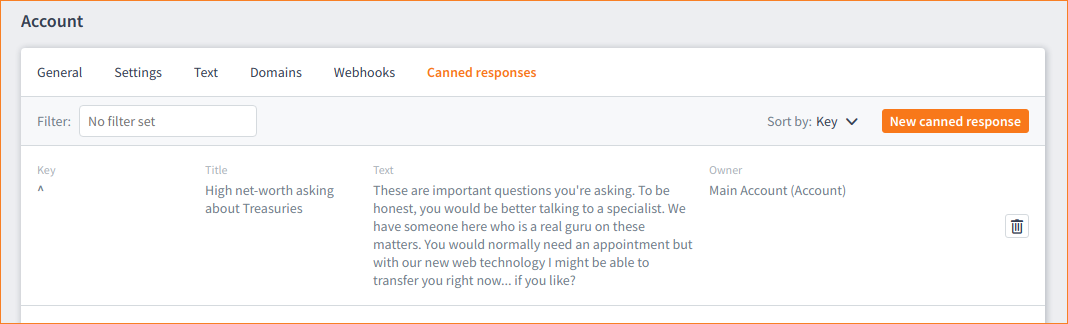
Personalizing the Canned Response
You can personalize canned responses using a couple of simple 'variables' to display the names of agents, and even visitors (if the visitor names have been registered in the system).
-
From the main menu select Account > Canned responses.
-
Select the New canned response button. A modal page slides in from the right.
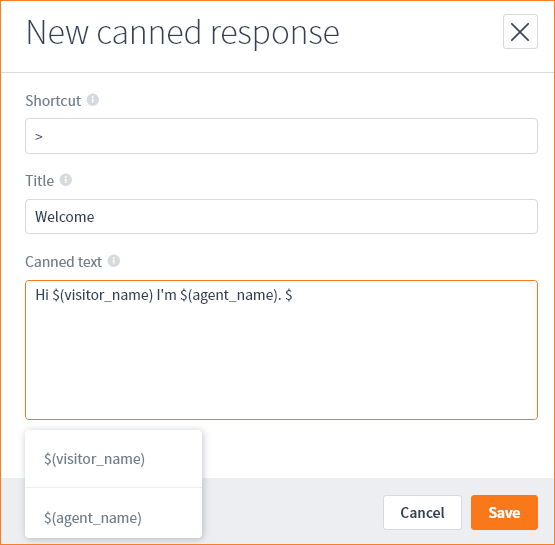
-
Click into the 'Canned text' text box and press the dollar ($) key on your keyboard. You are presented with the choice of entering a variable that will hold either the name of the visitor or the name of the agent.
-
When you are done click Save.
Using the Canned Responses during a Conversation
When, as an agent involved in a Conversation, you want to use a canned response within a chat, enter the / (forward slash with no quotation marks) character into the chat box.
All of the canned responses available to you will appear in a popup.
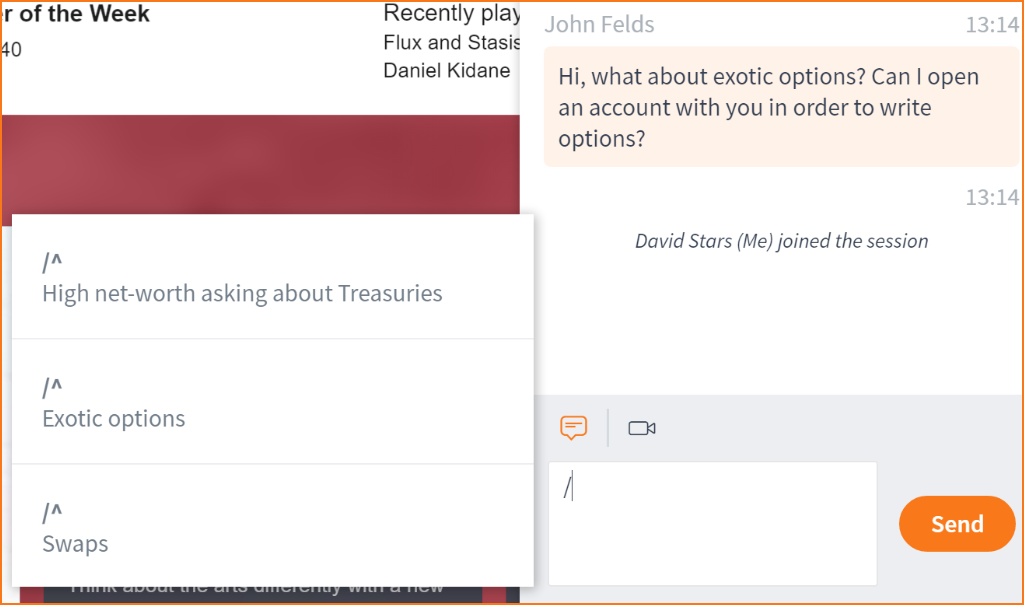
| As in the picture above, you can use a single special character to hold as many responses as you wish. |
Select the response you want to insert into the chat then click the Send button.