|
This document describes version 5 of Unblu. If you’re using the latest major version of Unblu, go to the documentation of the latest version. The support period for version 5 ended on 22 November 2021. We no longer provide support or updates for this version. You should upgrade to the latest version of Unblu. |
Account
The Account entry in the main menu can only be seen by Admins and Super Admins.
From the main menu select Account
General
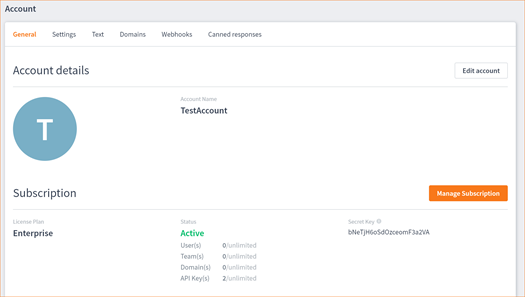
The General section contains general information. It lists the Account type, secret key, number of agents in the account, number of teams, domains and API keys. Names and addresses and contact information can be edited by selecting Edit Account.
Settings
For more on Settings you should look at:
-
Configuration Advice. This section offers a broad overview with advice on applying settings.
-
See Settings to find out how to apply configuration settings in the Agent Desk.
-
To create configuration files to load at the server level see Configuration.
-
For a list of all available configuration parameters see Configuration Properties.
Text
This page contains some default messages and dialogs. The one in the picture below allows you to configure the 'ratings' text.
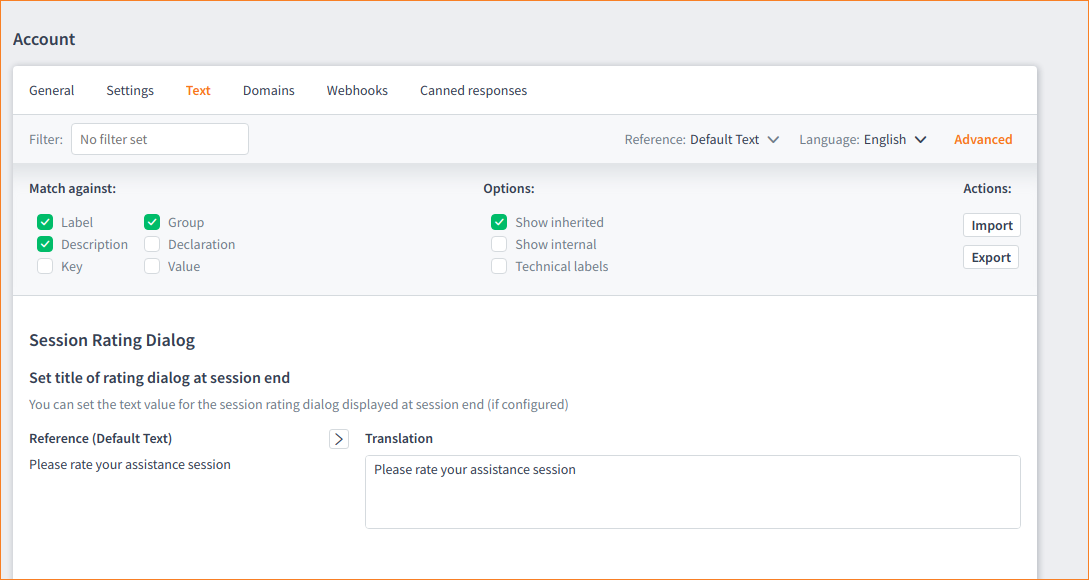
The picture above shows the Advanced view. (Select Account > Text then click on the Advanced button.)
The text on the left of the page is the source of the message that will be displayed to the visitor. The text in the Translation box is the actual text the visitor will see. We supply a number of pre-translated versions but you can supply your own translations by writing them in the Translation box and saving.
Filter: Find items on the page.
Language: Sets the language the visitor sees.
Reference: Sets the reference language of the message. Setting the Reference (language) as Default Text will match it to the language set in the Language drop-down list. Note that the Fallback Text is always English. The Fallback Text is what Unblu will use if no translation is available.
Match against: Offers six more choices on what you can filter against. Available filters are: Label, Description, Key, Group, Declaration and Value.
Options: The options, Show inherited and Show internal narrow the search, and the Technical Labels option displays the technical label for items on the page. For example, the text (in the picture above) Set chat welcome message becomes chat.chatWelcomeMessage when the Technical Label option is selected.
Domains
For more on Domains see Named Areas and Register the Domain.
Webhooks
For more on Webhooks see Webhooks Configuration and Webhooks Technical Detail.
Canned Responses
For more on canned responses see Canned Responses.
Import/Export
For more on Importing/Exporting Configurations see Import Export Configuration Settings.