|
This document describes version 5 of Unblu. If you’re using the latest major version of Unblu, go to the documentation of the latest version. The support period for version 5 ended on 22 November 2021. We no longer provide support or updates for this version. You should upgrade to the latest version of Unblu. |
The Queue
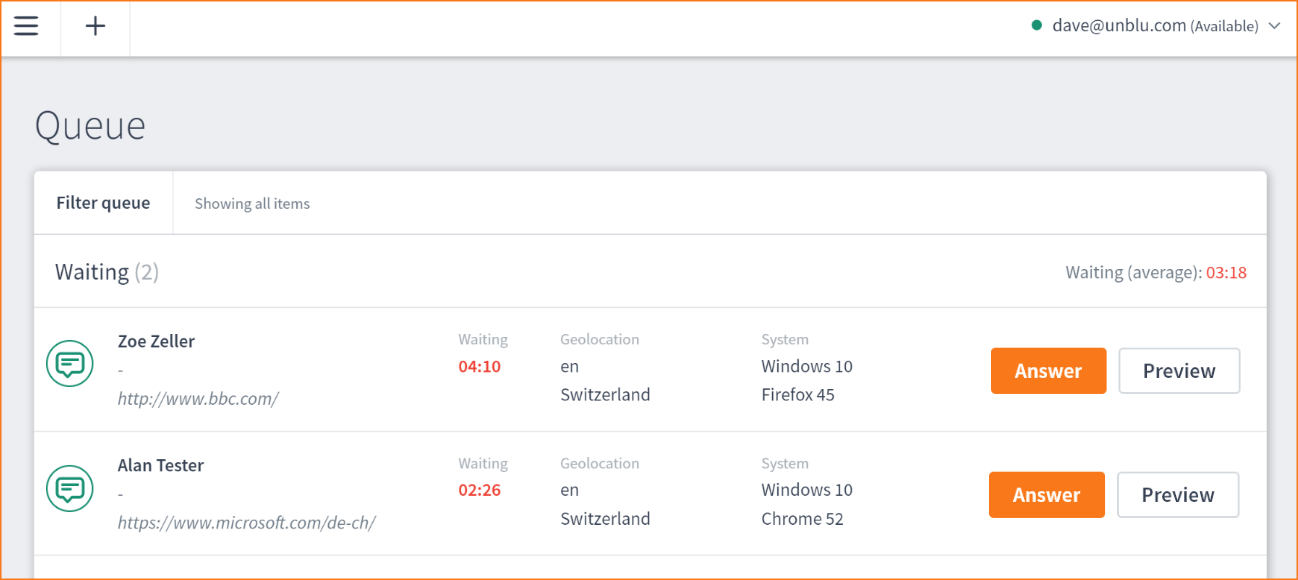
In the scenario above a Supervisor could see that two visitors have been waiting between two and four minutes to be attended to. The Queue offers a lot of information which can be further refined and/or broadened.
Managing the Queue: Filtering
With many agents and many simultaneous Conversations the Queue can become unwieldy. If there are many visitors waiting you can apply filters to investigate those potential Conversations that are most vital to you.
-
To filter the Queue, select Queue from the main menu then select Filter queue from the top left. A popup displays, offering two drop-down lists that represent all Named Areas and languages registered in the system.
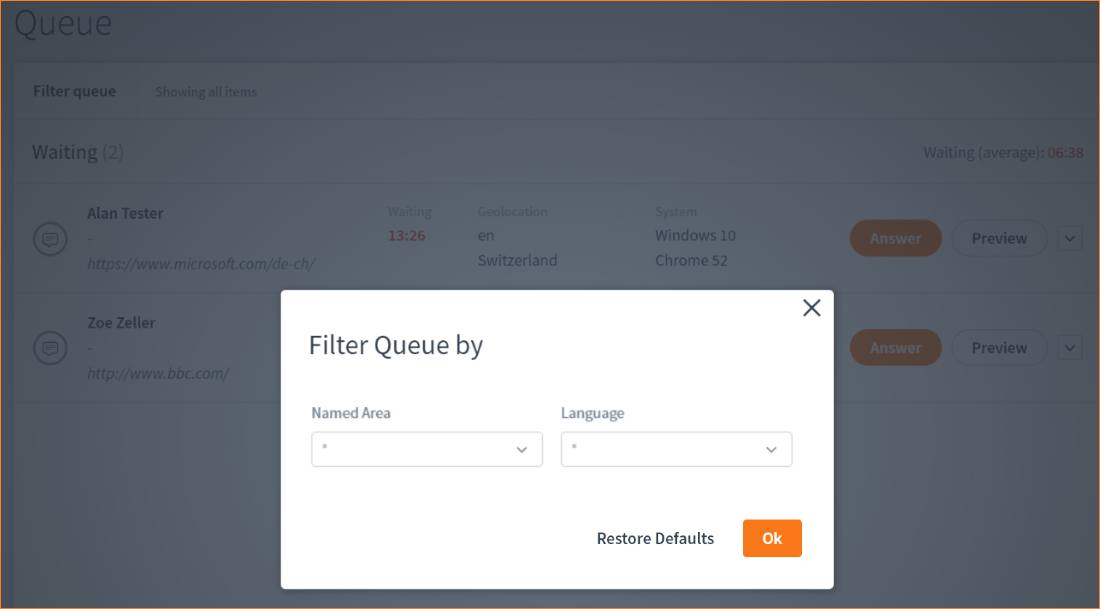
-
Select the Named Area drop-down list. (Perhaps to ensure that the most important Named Areas are being attended to?). For example, you may have a private or limited Named Area that only carries information on high-ticket services such as investment banking or portfolio management. It may be that you would want to ensure that visitors to certain Named Areas never have to wait more than a preset amount of time before they are answered.
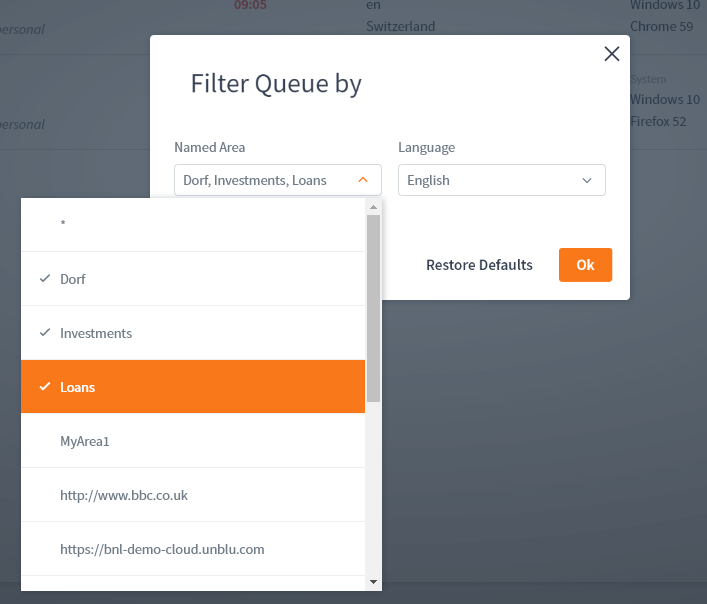
You can filter the queue according to multiple criteria. In the picture above the queue is being filtered by 3 Named Areas, all in English. -
You can now select the OK button or you can also define the languages you wish to filter against.
-
When you are done defining filters for the Queue click OK and the list will display on the Queue page.
Conversation Forwarding
Conversation forwarding is one of Unblu’s most powerful features as it allows all agents, regardless of role, to forward Conversations to either another agent or another team. This is crucial to ensuring a timely and fruitful resolution to matching the right agent with a visitor. If your front-line visitor service agents are enabled to pinpoint the right agent or team within the organization this can have a dramatic effect on the success of each and every Conversation.
| Conversation forwarding is Role Agnostic. It is best used as a 'direct line'. Everyone registered in the system is available as a target using forwarding. This is useful for handling 'outlying' or 'special' cases. For example, an agent who normally handles small loans could be confronted by a 'big fish' whose needs are outside the expertise of the agent or the team of which they are a member. Rather than ask the visitor to 'call again' the agent can instantly forward the visitor directly to someone registered within the system who can handle that particular visitor. This could be a 'knowledge domain' expert or it could be someone tasked with the responsibility of matching difficult or exceptional visitors to the member(s) of your staff who can perhaps best add value to that Conversation. |
Switch on Conversation Forwarding Manually
| In order to configure a Conversation manually you must be inside a live Conversation. The Conversation must be started before manual configuration is possible. |
Conversation forwarding can be enabled within any given Conversation either manually, or by using templates.
-
Within an already-started Conversation, select the 'gear'
 icon, in the agent desk, at the top left of the screen. The Conversation Configuration Modal windows slides in from the right.
icon, in the agent desk, at the top left of the screen. The Conversation Configuration Modal windows slides in from the right.
-
Scroll down until you get to the properties 'allowForwardToAgent' and 'allowForwardToTeam'.
-
Use the check boxes to select the roles (see Conversation Roles) which should be enabled to forward a Conversation then, when you are done, select Save.
| Only in very special cases would you want any role other than the 'Assignee' to have the right to forward Conversations. The Assignee is The main (or 'responsible') agent in the Conversation. See Conversation Roles for more. |
As alluded to elsewhere in this document, if a call comes in and a Conversation is started it may be likely that the agent who answered the call cannot offer the type of service a particular visitor requires.
It may even be that you decide that all visitors will first be vetted by your front-line agents and then forwarded in a targeted manner so that you can maximize the value of each and every Conversation.
Using forwarding, front-line agents, perhaps less skilled in nuanced financial services but experts in handling clients, can ask a series of questions that enable them to forward the visitor to the sweet spot in the system. Such a front-line would need to see the relevant teams. It may even be that many Conversations would be forwarded twice; the first to a relevant team and the next; from that specialist team to the most relevant, available, member of that team.
| Everyone can see everyone else, within the same account, when forwarding Conversations. This means that registered users, who cannot normally see teams and team members thereof, are able to forward Conversations to teams upstream and to users upstream. This also means that whatever your process design, all of your agents have the ability to forward Conversations to all of your agents all of the time. For example, a visitor who was just handled by the technical support team may now have a sales-related question and can be forwarded to the corresponding team or person. |
| Conversation forwarding is virtually instantaneous, only limited by the speed of the network; to the visitor it seems entirely seamless. |