|
This document describes version 5 of Unblu. If you’re using the latest major version of Unblu, go to the documentation of the latest version. The support period for version 5 ended on 22 November 2021. We no longer provide support or updates for this version. You should upgrade to the latest version of Unblu. |
Migrating to a New Version
| This section covers materials exclusive to the Super Admin and Admin roles. |
| This Migration section is only relevant for on-premises installations. Cloud migrations are performed automatically, without the need for any customer action. |
| Although the credentials for the Admin role allow them to see the Migration page we would strongly advise that any action taken here is at least overseen by the Super Admin. Missteps here can have serious and/or messy consequences. |
In versions preceding 4.2 one could either use configuration files (default.properties and text.properties) or use a command line interface to set configuration and text values.
From version 4.2 onwards there is a GUI where you can copy and paste configurations and text in order to have those configuration and text values applied to the latest version.
| Migration must be performed in single steps between each version. Thus, if you want to upgrade from 3.5 to 4.3 you must first migrate from 3.5 to 4.0, then 4.0 to 4.1, 4.1 to 4.2., then 4.2 to 4.3, etc. |
| You must migrate both the source configurations and the text in two separate steps. |
Migrating Configuration Values
-
From the main menu select Configuration Migration.

This procedure is the same for source and text settings (given that one uses a configuration.propertiesfile and the other atext.propertiesfile). -
In Configuration migration select the appropriate Version Steps radiobutton then, from the Scope drop-down, select the appropriate scope:
-
Immutable
-
Global
-
Account
-
Area
-
Team
-
User
-
APIKey
Unless you have specific reasons to do otherwise, we would recommend you always use the IMMUTABLE setting in the drop-down list. The other settings can be useful for testing, or if you have applied some specific configurations and are aware of exactly what values you wish to migrate. Most (or all) values designated at levels other than IMMUTABLE are held in the database and will be updated, if necessary, automatically upon startup of the system. -
-
Paste the old configuration settings into the Source box.
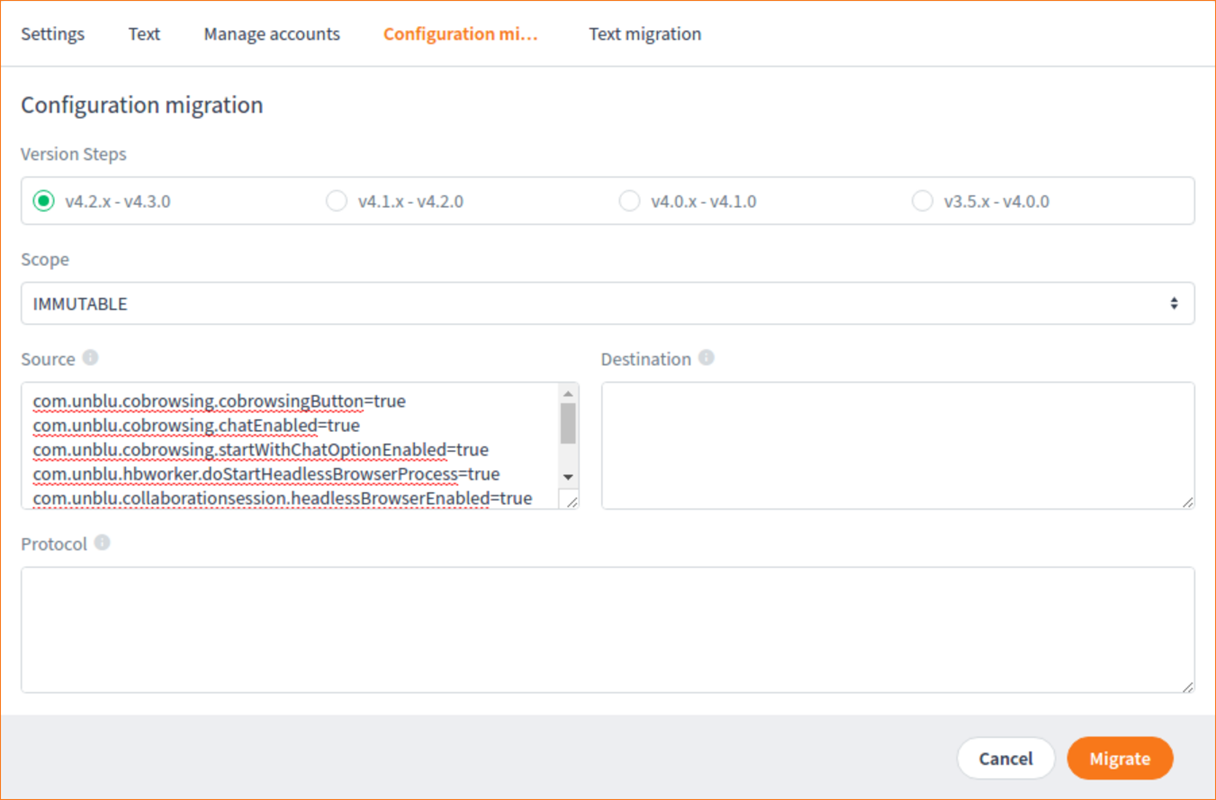
-
Click the Migrate button.
Unless you have specific reasons to do otherwise, we would recommend you always use the IMMUTABLE setting in the drop-down list. The other settings can be useful for testing, or if you have applied some specific configurations and are aware of exactly what values you wish to migrate. Most (or all) values designated at levels other than IMMUTABLE are held in the database and will be updated, if necessary, automatically upon startup of the system. -
Paste the old configuration settings into the Source box.
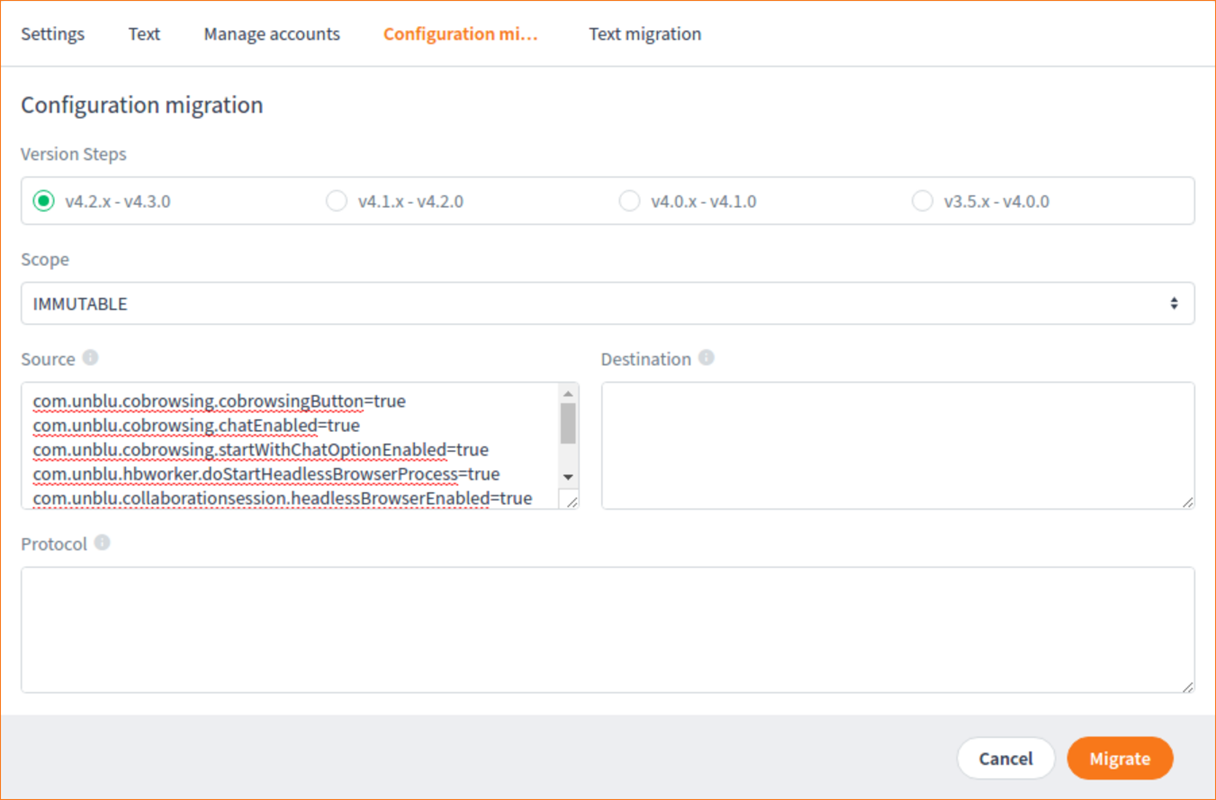
-
Click the Migrate button. Note: Clicking the Migrate button does not perform the migration. See steps below for instructions on actually migrating values.
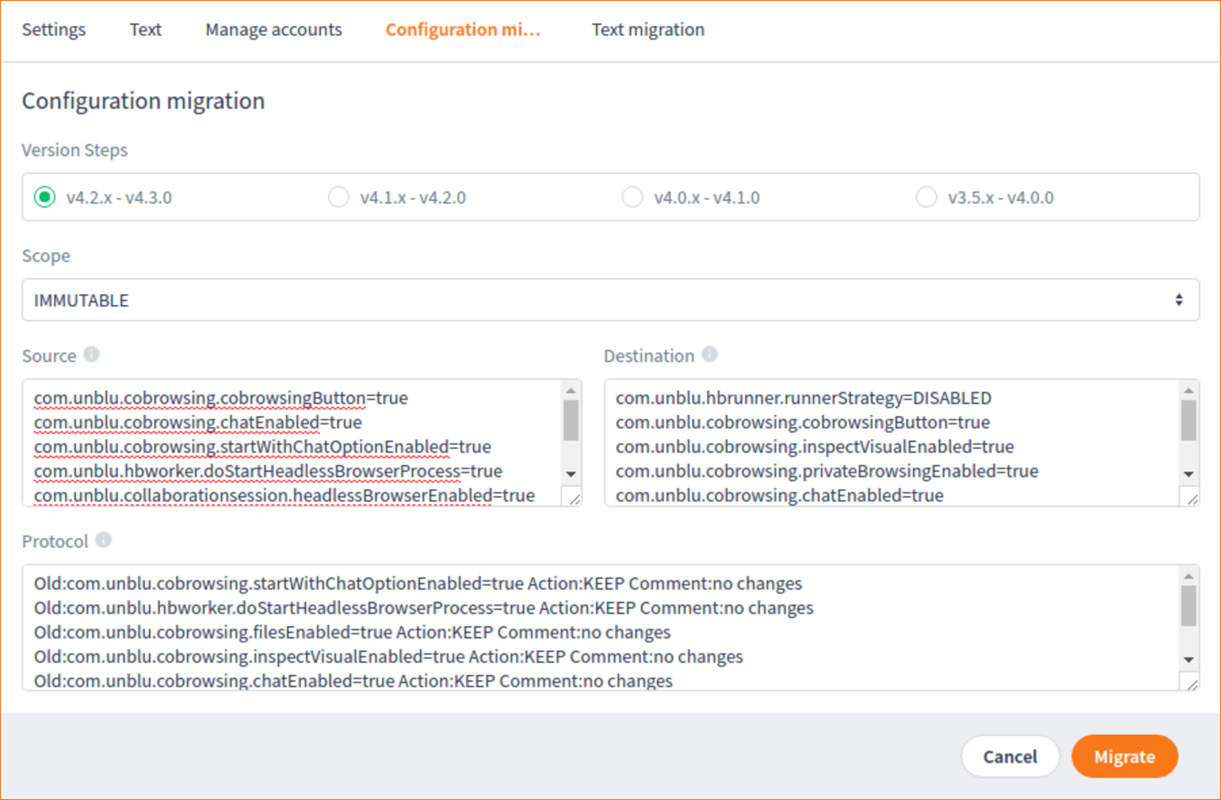
In the picture above the version is already at 4.3. But this allows you to see that in the Protocol box we are getting messages that there are no changes and that the configuration should be kept.
-
Finally, copy the values from the Destination box into your
default.propertiesfile.The Protocol box is informational and allows you to see which values will be changed and which values will not.