|
This document describes version 5 of Unblu. If you’re using the latest major version of Unblu, go to the documentation of the latest version. The support period for version 5 ended on 22 November 2021. We no longer provide support or updates for this version. You should upgrade to the latest version of Unblu. |
Inviting Visitors to Join a Conversation
There is a way to invite 'third-party' visitors to join a conversation. You can invite customers or agents or agent teams.
For example, say there is already a conversation in progress and it is decided that another visitor should join. There are two ways to do this:
-
PIN: To use this method you must have a way to pass the PIN to the new visitor.
-
Email: This is a convenient method as it will email the new visitor a link that automatically signs the new visitor into the conversation on the correct page.
| If you want to invite a new visitor who is using a mobile device but not using an integrated app, this can still be done using either of these methods. |
Invite a Customer
| The steps below assume a conversation is already in progress. |
-
Select the 'invite' icon
 . A list pops up.
. A list pops up.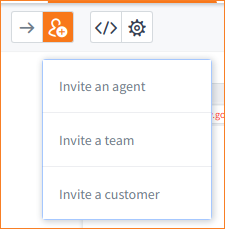
-
From the list select Invite a customer. The Invite a Customer modal windows slides in from the right.
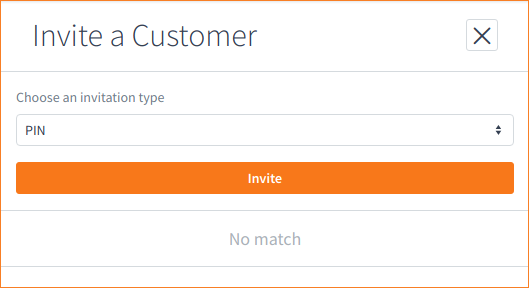
From the drop-down list you can choose to invite using PIN or email.
-
To invite a customer using a PIN, select PIN from the drop-down list then select the Invite button. A PIN is generated.
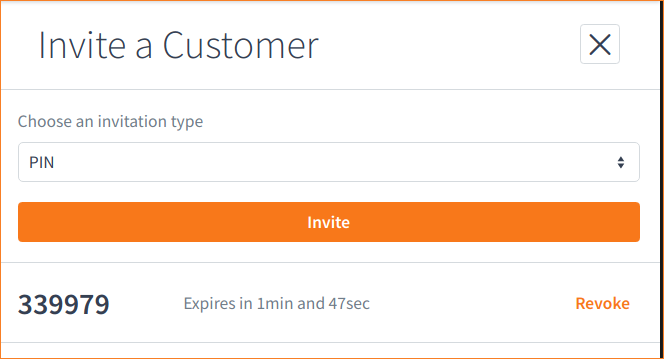
Copy the PIN and pass it to the customer. The customer can then enter the PIN and join the conversation.
-
To use email, select email from the drop-down. A field displays allowing you to enter the email address.
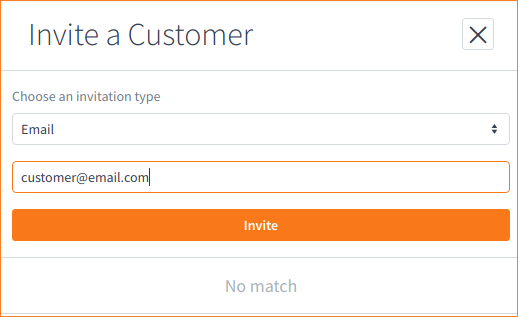
Enter the email address then select the Invite button. An email containing a link is then automatically sent to the customer.
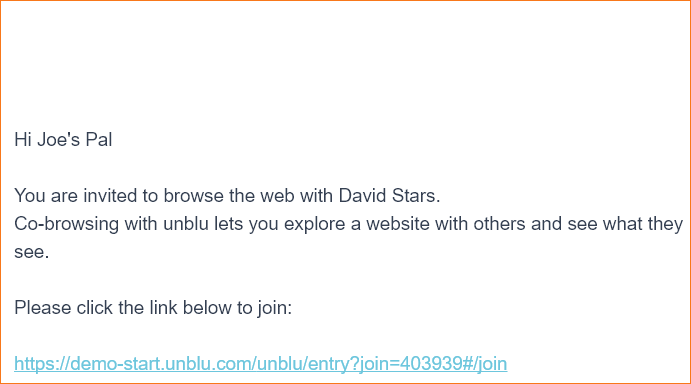
When the customer clicks the link they are automatically added to the conversation.
Invite an Agent or Team into a Conversation
| The steps below assume a conversation is already in progress. |
-
Select the 'invite' icon
 . A list pops up.
. A list pops up.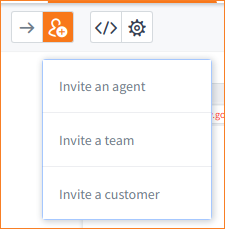
-
Select either Invite an agent or Invite a team. A modal windows slides in from the right.
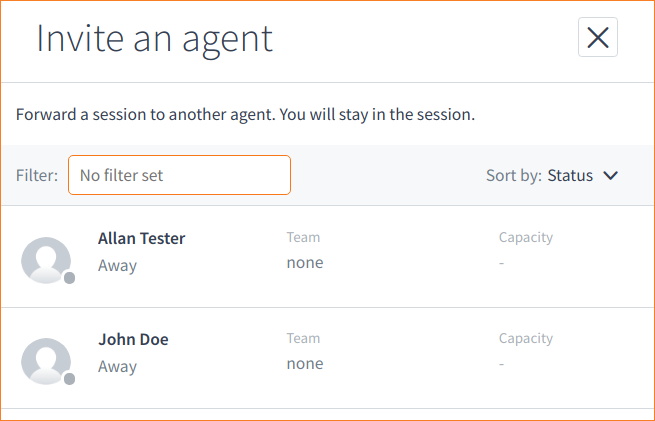
-
Click on the agent (or team) you wish to invite. Whether the agent (or team) is available or not, a text box opens that allows you to send a message to the agent or team.
Forwarding the Conversation
Forwarding differs from inviting in that when a Conversation is forwarded the entire Conversation is made available to the agent(s) or team(s) to whom the Conversation is forwarded but the agent who performs the action is no longer a part of that Conversation.
-
If you invite someone into a Conversation then you will stay within that Conversation.
-
If you Forward a Conversation you will no longer be a part of that Conversation.
Forward a Conversation to an Agent or Team
-
Select the 'Forward' icon
 . A list pops up.
. A list pops up.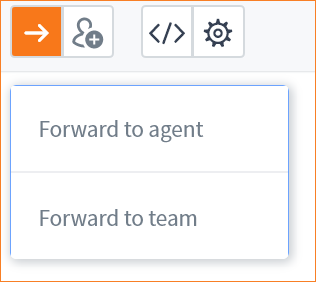
-
Select either Forward to agent or Forward to team. The Forward Conversation to an agent modal window slides in from the right.

-
Select the agent to whom you want to forward the Conversation. A text box opens that allows you to write a message.

-
Write your message to the receiving agent then select the Forward button. The entire Conversation will be forwarded and you will no longer be a part of that Conversation (unless or until someone invites you).